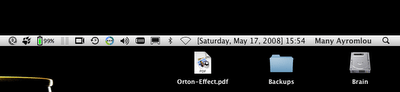 Came across this tip today and I thought it might be useful to some of you out there. OSX, as great as it is, has always had this (atleast) one shortcoming for me. The stupid date display in the menubar. Why did they decide to hide the actual date/day of the week is beyond me. Yes, you can go and grab Magical, I know…..But that’s yet another program that needs to be loaded. There is a simpler solution. Follow the steps below and you can prettify your date display too :-).
Came across this tip today and I thought it might be useful to some of you out there. OSX, as great as it is, has always had this (atleast) one shortcoming for me. The stupid date display in the menubar. Why did they decide to hide the actual date/day of the week is beyond me. Yes, you can go and grab Magical, I know…..But that’s yet another program that needs to be loaded. There is a simpler solution. Follow the steps below and you can prettify your date display too :-).
- In System Preferences, open International and go to the Formats tab.
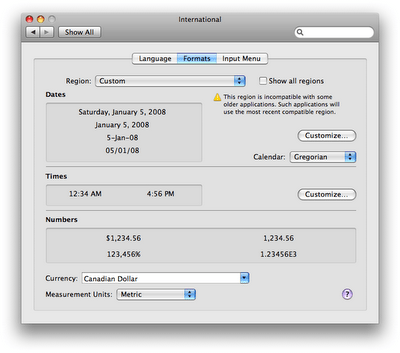
- Next to Dates, click the Customize button. Arrange your date in the format you want to appear on your menubar. I just simply grabbed the full format. Select the entire date format and copy it to your clipboard (Cmd+A, Cmd+C). Hit OK.
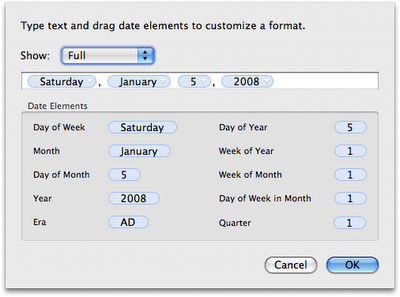
- Now back in the formats screen, hit the Customize button next to Times. Choose the “Medium” format. Make sure you do this to the Medium format, I tried the other ones (Short and Long) and it did not work (at least under Leopard 10.5.2). Paste the date format on your clipboard next to the time format, and hit OK. I pasted mine inside a set of square brackets in front, you can customize the extra characters to your liking.
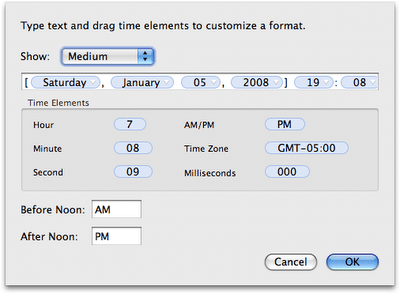
- You should see the changes on your menubar immediately. If you end up with double day of the week display, in System Preferences, go to Date and Time, and uncheck “Show the day of the week.”
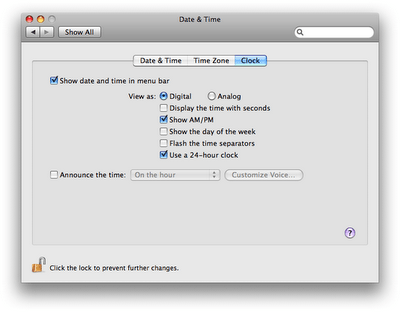
Enjoy :-).
2 responses to “Custom Date Display for OSX”
THat was exactly what I needed – thank you!
sweet! thnx