Well I finally took the plunge and signed up for google apps for my domain, nerdlogger.com. I use easyDNS (DNS-Only service & Registry Fees) for DNS and having gone through the setup I thought I would put a summary together for anyone else interested. Remember that this is specifically written for easyDNS (but should apply to other DNS providers with a bit of tweaking).
0) I assume you have your domain registered with easyDNS already.
1) Go to apps.google.com and sign up for a standard account for your domain.
2) Once you provide your info, google will take you to your control panel/Dashboard.
3) Note that google needs to verify that you own your domain. So click on the link to verify your domain ownership.
4) At this point there are two ways of verifying ownership, I used CNAME method and that’s what I outline here.
5) Once you choose CNAME method, the page will pump out a random hostname that you need to add to your easyDNS account so that google can verify your ownership of the domain. These hostnames are in this format: googlefffggghhh12345
6) So now hop over to easyDNS.com and log into your account. Once there under “Domain Settings” look for the DNS link beside your domain entry. Clicking this will take you to the DNS entries for your domain.
7) Scroll down to where aliases and add the following two CNAME entries to the table (ie: add one, click next, go through and come back to the page and add another one):
- “googlefffggghhh12345” CNAME (without quotes) which points to “google.com”. This entry is temporary and for verification only, once your application for google apps has been verified, you can delete this entry (make sure your domain is verified first).
- “pages” CNAME (without quotes) which points to “ghs.google.com”. This is the permanent address (URL) to get you to your start page (ie: pages.yourdomain.com). You can (if you like) also create more CNAMEs for the other services offered under google apps (ie: calendar, mail, docs and sites could be other CNAMES pointing to ghs.google.com).
8) The second entry (pages) in the table will just make things go faster, that’s all. Now that you have the entries added to your easyDNS account go to googles verification page and click verify the CNAME button. The process normally takes a couple of hours. So relax, have a coffee, surf a bit and revisit the apps page (just reload it), once verification is done you will see “active” beside all the entries on your apps dashboard.
9) Now, if you like you can have google apps also be your mail server so that people sending mail to userid@yourdomain.com will get routed to google apps. If you need this, log back into easyDNS and go back to the DNS panel for your domain and add the following to the MX (Mail Exchanger) section. Make sure you delete the default MX entry that is already there.
|
Priority |
Mail Server |
| 1 | ASPMX.L.GOOGLE.COM. |
| 5 | ALT1.ASPMX.L.GOOGLE.COM. |
|
5 |
ALT2.ASPMX.L.GOOGLE.COM. |
|
10 |
ASPMX2.GOOGLEMAIL.COM. |
|
10 |
ASPMX3.GOOGLEMAIL.COM. |
|
10 |
ASPMX4.GOOGLEMAIL.COM. |
|
10 |
ASPMX5.GOOGLEMAIL.COM. |
This literally requires you to go through the loop seven times and add the seven entries, maybe if someone from easyDNS reads this, they can have a bulk screen so you can fill it in once and be done with it. Remember that the “Mail for Zone” field is “yourdomain.com” (without quotes). When you’re done and if you’ve done it right your DNS control panel should look similar to this screen shot. Don’t worry about the www CNAME and the A Record that’s pending, those are mine and are required for having a easyDNS custom domain name for your blogger.com account.
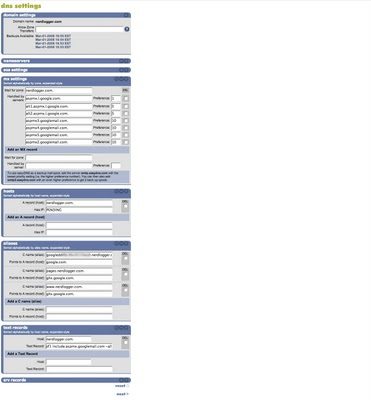 10) If you like (highly recommended) you can add the TXT field as well. This will get rid of a lot of spam that would normally originate from yourdomain.com. Do it — please — no one likes spam and it’s super easy. Add the following text (without the quotes) as the text record for your domain “v=spf1 include:aspmx.googlemail.com ~all”.
10) If you like (highly recommended) you can add the TXT field as well. This will get rid of a lot of spam that would normally originate from yourdomain.com. Do it — please — no one likes spam and it’s super easy. Add the following text (without the quotes) as the text record for your domain “v=spf1 include:aspmx.googlemail.com ~all”.
11) Wait a couple of hours for the dust to settle in DNS land. Now go to your google apps dashboard and activate your Email app.
12) Now back to google apps dashboard, click on each one of the services in the “service settings” menu and change their web addresses, you can see the services I’ve created CNAMEs and modified URLs for in the picture below (ie: click on “Start Page” and change the default web address to http://pages.yourdomain.com or whatever you used for CNAME under item 7).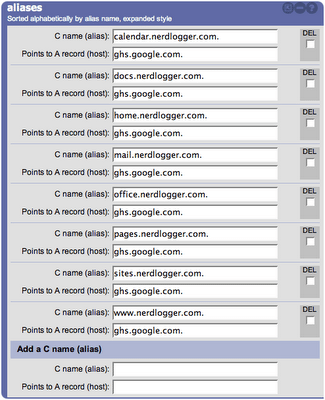
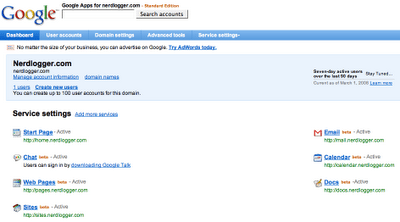
DONE!
8 responses to “How to setup easyDNS to work with Google Apps”
Hi Many
Funnily enough I configured exactly this setup not long ago. I even wrote a blog post if you are interested.
Hi Ash,
Thanks for the comment, I just wish I had come across your blog earlier :-). It took about 40 hours of waiting (since I was constantly making changes to DNS) to get everything to settle down. Lesson learned….Do all your DNS changes late at night, go to sleep and tomorrow it will be a brand new day :-)
Great tutorial, though I found TXT records aren’t enabled by default.
Hello Many,
just like you I'm using Google Apps for my domain.
And I'm trying to find an answer to the following question:
When I share Word documents (.doc) with anyone (allowing site visitors to view them in their browsers), I'm always getting links beginning with the 'docs.google.com'.
I've added CNAME record and can access G.Docs using docs.mydomain.com.
Maybe you know if it's possible to get similar links for the shared documents?
(i.e. 'docs.mydomain.com/fileview?id=…')
Thanks,
Andrew
Hi Andrew,
To be honest with you, not a clue. I tried it earlier on today and I got the same thing. So I guess I can confirm what you're seeing, I just don't know how you can fix it….sorry.
TTYL
Many
I was wondering if you ever considered changing the structure of your site?
Its very well written; I love what youve got to say.
But maybe you could a little more in the way of content so people could connect with it better.
Youve got an awful lot of text for only having 1 or 2 pictures.
Maybe you could space it out better?
I do not even know how I ended up here, but I thought this post was great.
I do not know who you are but certainly you’re going to
a famous blogger if you aren’t already ;) Cheers!
Thank you so much!
I was at my wits end until I read this!