So over christmas holidays I spent about 5 days to perfect my raspberry pi based internet radio player.

You’ll need the following hardware:
- Raspberry Pi model B
- USB Wifi dongle (something that works with Raspbian would be nice). I got this one (http://www.adafruit.com/products/1030) from Adafruit.
- SD card (I’m using a 16GB card, but I think 8GB should be good to start with)
- Bluetooth 4.0 dongle. I’m using this one from ASUS (http://www.asus.com/ca-en/Networking/USBBT400/) that seems to work fine in Linux/Raspbian
- PiTFT resistive touch screen assembled from Adafruit (http://www.adafruit.com/products/1601)
- Pack of 20 tactile buttons from Adafruit (http://www.adafruit.com/products/1489) for the above screen (You need to solder these in…..very simple)
- Appropriate power USB power supply. Again I’m using the one from Adafruit (http://www.adafruit.com/products/501)
- Standard A to micro-B USB cable (http://www.adafruit.com/products/592)
- (optional) PiTFT Enclosure from Adafruit (http://www.adafruit.com/products/1892). Highly recommended as it looks really nice and clean.
The screen (PiTFT) comes pre-assembled so all you need to do is solder the 4 buttons on the bottom. This literally takes 5 minutes (8 solder points if you’re keeping track). Once that’s done plugin the screen onto the Pi.
Now grab a copy of the custom Raspbian image off Adafruits website (I’ve grabbed the 9/18/2014 image from http://adafruit-download.s3.amazonaws.com/PiTFT28R_raspbian140909_2014_09_18.zip). There might be a newer one out by the time you read this. Note that this image is only for TFT resistive touch screen NOT the capacitive screen. Unzip the above file (you’ll get a .img file) and burn it onto a SD card (mine is 16GB) following the instructions at http://elinux.org/RPi_Easy_SD_Card_Setup.
I’m plugging in the USB wifi and USB Bluetooth devices into the PI. Also plugin a wired ethernet connection (hopefully you have DHCP on it).
Let’s ssh to the Pi to get it setup (IP is on the PiTFT). I’m logging in as user pi (password raspberry……make sure you change it) and immediately switching to root.
At this point (as root) do the following tasks by running “raspy-config” and using the screenshots as reference:
- Expand the file system and reboot.
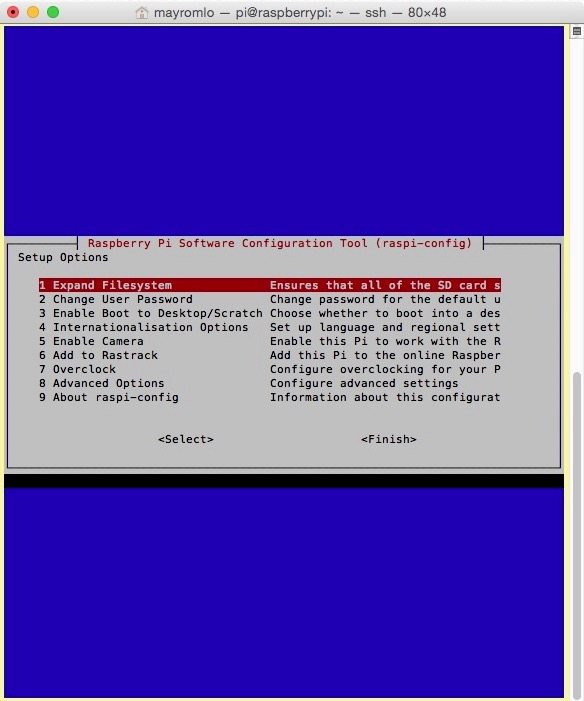
- Change the “pi” user password
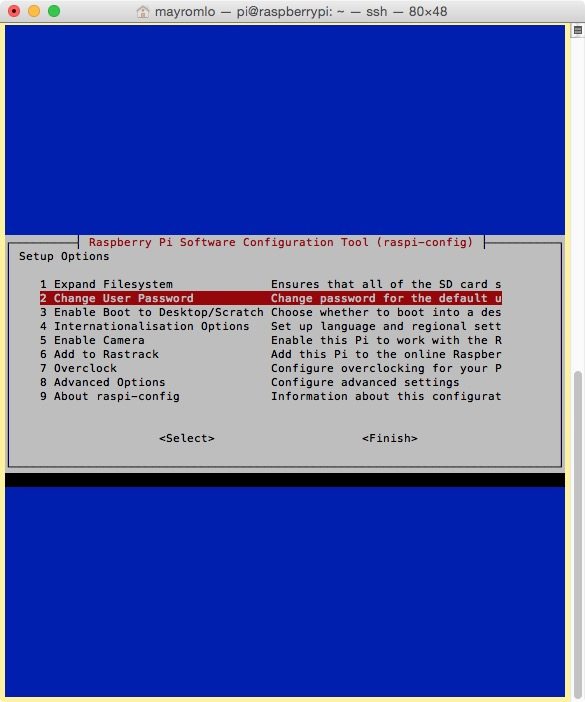
- (Optional) Change the internationalization options.

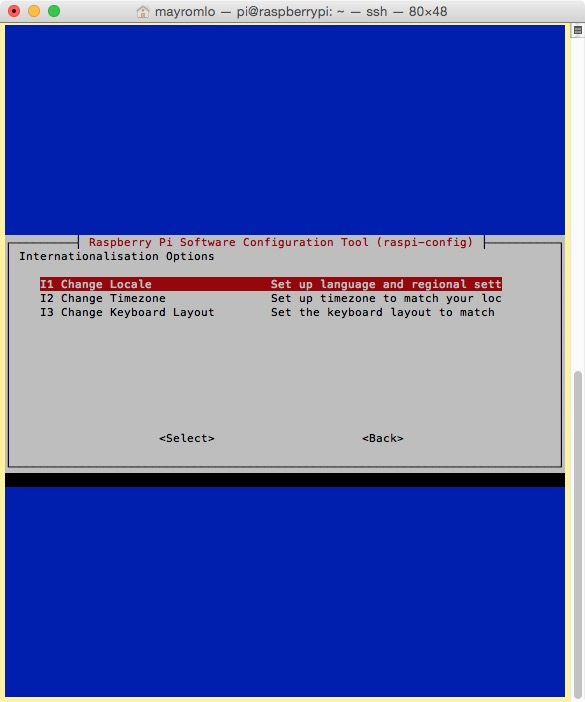
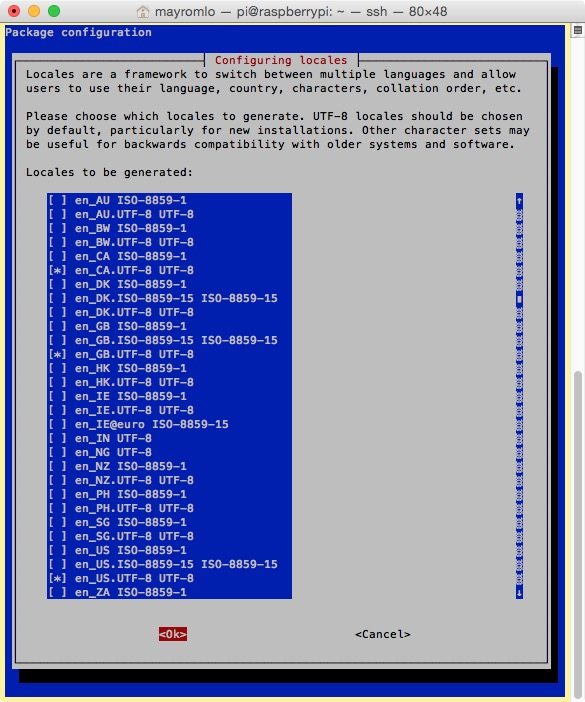 NOTE: On the following screen I leave en_GB.UTF-8 as default, although I live in Canada. But I do select _CA and _US as well.
NOTE: On the following screen I leave en_GB.UTF-8 as default, although I live in Canada. But I do select _CA and _US as well.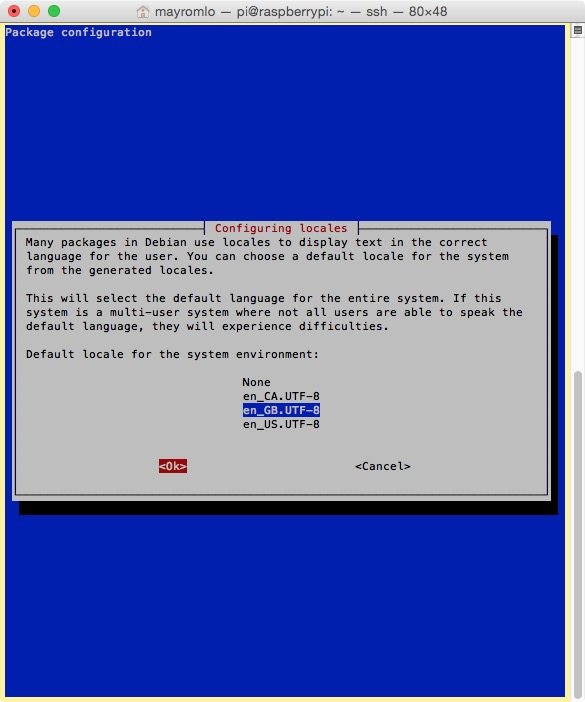 Back to main screen and we go back to Internationalization options to change the timezone.
Back to main screen and we go back to Internationalization options to change the timezone.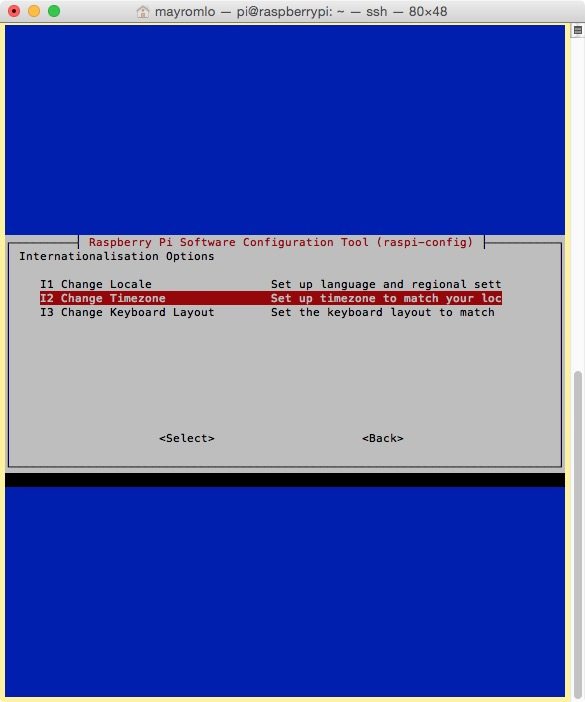
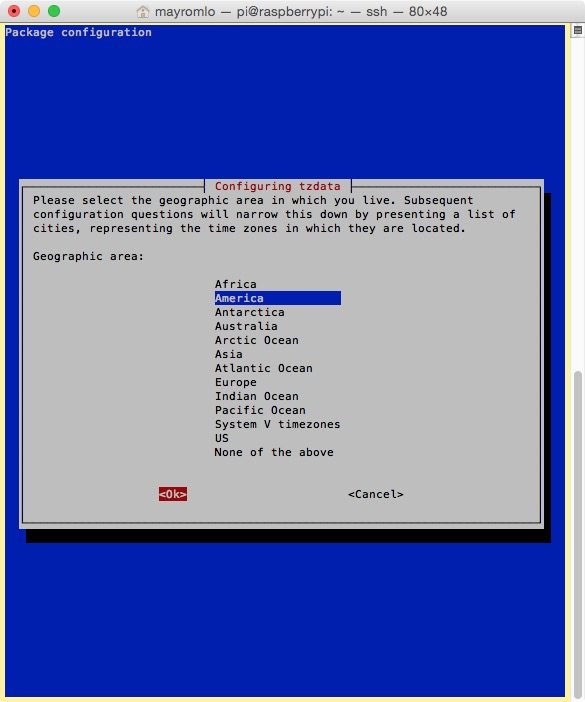
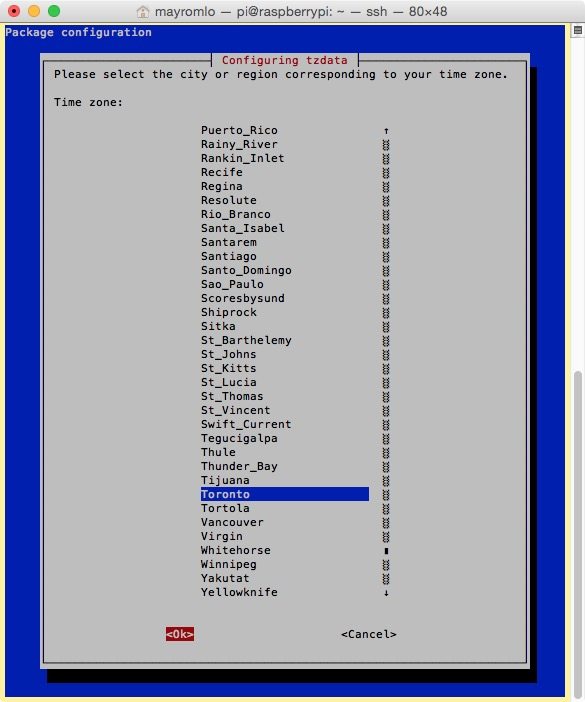
- At this point you can also change the Hostname (Under advanced). Once you’ve done that, reboot for good measure and login using “pi” and sudo -i to get to root. Next we want to configure the WIFI USB device.
Now that we have the basics configured, before we install the wifi config tool, it’s a great time to take a break and do a “apt-get update ; apt-get upgrade” cycle. Next we want to make sure that both our USB dongles are detected (WIFI, Bluetooth) by doing “lsusb”.
We now install wicd-curses using “apt-get install wicd-curses”. Then we run it and not touch anything, you need to press the right keys here. First right off the back press P(references). Note that It’s CAPITAL P.
Once things are setup like the above picture, press F10 key to save it. You might lose connection, just wait until ssh times out and re-ssh back in and sudo -i as well. Now we need to get back into wicd-curses (if the connection dropped) and find the SSID for our WIFI. Once there DO NOT press ENTER. Highlight the entry by using the cursor keys (up,down) and press the RIGHT cursor key (—>) to open the prefs for that SSID. NOTE: the WPA ½ entry has been changed as well.
Press F10 to save. You might get disconnected (you’ll see the WIFI LEDS flashing). If you got timed out, relogin and sudo -i to get root. reboot NOW. Now we need to disconnect the wired connection. This will force the system to turn on WIFI. Once the machine is booted (it might take a bit longer, since we have to wait for wired DHCP to time out), you’ll find the WIFI IP on the TFT.
SSH to the IP and get root shell. We now need to configure bluetooth. Follow along with the pics below. First though we need to install a bunch of stuff with “apt-get install bluetooth bluez bluez-utils bluez-alsa” command. Remove unnecessary services that got installed (scanner, printer, avahi) and disable their autostart.
# An example configuration file for MPD
# See the mpd.conf man page for a more detailed description of each parameter.
# Files and directories #######################################################
#
# This setting controls the top directory which MPD will search to discover the
# available audio files and add them to the daemon's online database. This
# setting defaults to the XDG directory, otherwise the music directory will be
# be disabled and audio files will only be accepted over ipc socket (using
# file:// protocol) or streaming files over an accepted protocol.
#
music_directory "/var/lib/mpd/music"
#
# This setting sets the MPD internal playlist directory. The purpose of this
# directory is storage for playlists created by MPD. The server will use
# playlist files not created by the server but only if they are in the MPD
# format. This setting defaults to playlist saving being disabled.
#
playlist_directory "/var/lib/mpd/playlists"
#
# This setting sets the location of the MPD database. This file is used to
# load the database at server start up and store the database while the
# server is not up. This setting defaults to disabled which will allow
# MPD to accept files over ipc socket (using file:// protocol) or streaming
# files over an accepted protocol.
#
db_file "/var/lib/mpd/tag_cache"
#
# These settings are the locations for the daemon log files for the daemon.
# These logs are great for troubleshooting, depending on your log_level
# settings.
#
# The special value "syslog" makes MPD use the local syslog daemon. This
# setting defaults to logging to syslog, otherwise logging is disabled.
#
log_file "/var/log/mpd/mpd.log"
#
# This setting sets the location of the file which stores the process ID
# for use of mpd --kill and some init scripts. This setting is disabled by
# default and the pid file will not be stored.
#
pid_file "/var/run/mpd/pid"
#
# This setting sets the location of the file which contains information about
# most variables to get MPD back into the same general shape it was in before
# it was brought down. This setting is disabled by default and the server
# state will be reset on server start up.
#
state_file "/var/lib/mpd/state"
#
# The location of the sticker database. This is a database which
# manages dynamic information attached to songs.
#
sticker_file "/var/lib/mpd/sticker.sql"
#
###############################################################################
# General music daemon options ################################################
#
# This setting specifies the user that MPD will run as. MPD should never run as
# root and you may use this setting to make MPD change its user ID after
# initialization. This setting is disabled by default and MPD is run as the
# current user.
#
user "mpd"
#
# This setting specifies the group that MPD will run as. If not specified
# primary group of user specified with "user" setting will be used (if set).
# This is useful if MPD needs to be a member of group such as "audio" to
# have permission to use sound card.
#
#group "nogroup"
#
# This setting sets the address for the daemon to listen on. Careful attention
# should be paid if this is assigned to anything other then the default, any.
# This setting can deny access to control of the daemon. Choose any if you want
# to have mpd listen on every address
#
# For network
#bind_to_address "any"
bind_to_address “127.0.0.1"
#
# And for Unix Socket
#bind_to_address "/var/run/mpd/socket"
#
# This setting is the TCP port that is desired for the daemon to get assigned
# to.
#
port "6600"
#
# This setting controls the type of information which is logged. Available
# setting arguments are "default", "secure" or "verbose". The "verbose" setting
# argument is recommended for troubleshooting, though can quickly stretch
# available resources on limited hardware storage.
#
#log_level "default"
#
# If you have a problem with your MP3s ending abruptly it is recommended that
# you set this argument to "no" to attempt to fix the problem. If this solves
# the problem, it is highly recommended to fix the MP3 files with vbrfix
# (available as vbrfix in the debian archive), at which
# point gapless MP3 playback can be enabled.
#
gapless_mp3_playback "yes"
#
# This setting enables MPD to create playlists in a format usable by other
# music players.
#
#save_absolute_paths_in_playlists "no"
#
# This setting defines a list of tag types that will be extracted during the
# audio file discovery process. Optionally, 'comment' can be added to this
# list.
#
#metadata_to_use "artist,album,title,track,name,genre,date,composer,performer,disc"
#
# This setting enables automatic update of MPD's database when files in
# music_directory are changed.
#
auto_update "yes"
#
# Limit the depth of the directories being watched, 0 means only watch
# the music directory itself. There is no limit by default.
#
#auto_update_depth "3"
#
###############################################################################
# Symbolic link behavior ######################################################
#
# If this setting is set to "yes", MPD will discover audio files by following
# symbolic links outside of the configured music_directory.
#
follow_outside_symlinks "yes"
#
# If this setting is set to "yes", MPD will discover audio files by following
# symbolic links inside of the configured music_directory.
#
follow_inside_symlinks "yes"
#
###############################################################################
# Zeroconf / Avahi Service Discovery ##########################################
#
# If this setting is set to "yes", service information will be published with
# Zeroconf / Avahi.
#
zeroconf_enabled "yes"
#
# The argument to this setting will be the Zeroconf / Avahi unique name for
# this MPD server on the network.
#
zeroconf_name "iradio"
#
###############################################################################
# Permissions #################################################################
#
# If this setting is set, MPD will require password authorization. The password
# can setting can be specified multiple times for different password profiles.
#
#password "password@read,add,control,admin"
#
# This setting specifies the permissions a user has who has not yet logged in.
#
#default_permissions "read,add,control,admin"
#
###############################################################################
# Input #######################################################################
#
input {
plugin "curl"
# proxy "proxy.isp.com:8080"
# proxy_user "user"
# proxy_password "password"
}
#
###############################################################################
# Audio Output ################################################################
# MPD supports various audio output types, as well as playing through multiple
# audio outputs at the same time, through multiple audio_output settings
# blocks. Setting this block is optional, though the server will only attempt
# autodetection for one sound card.
#
# See <http://mpd.wikia.com/wiki/Configuration#Audio_Outputs> for examples of
# other audio outputs.
#
# An example of an ALSA output THIS IS THE DEFAULT:
#
audio_output {
type "alsa"
name "My ALSA Device"
device "hw:0,0" # optional
format "44100:16:2" # optional
mixer_device "default" # optional
mixer_control "PCM" # optional
mixer_index "0" # optional
}
#
# Example for Bluetooth A2DP
#
audio_output {
type "alsa"
name "ALSA"
format "44100:16:2" # optional
#options "dev=dmixer"
device "bluetooth"
}
#
# Enable FIFO Pipe for ncmpcpp Visualizer
#
audio_output {
type "fifo"
name "iradio"
path "/tmp/mpd.fifo"
format "44100:16:1"
}
#
# Example for USB class complaint Audio Card
#
#audio_output {
# type "alsa"
# name "Output"
# device "hw:0,0" # optional
# dsd_usb "no"
#}
#
# An example of an OSS output:
#
#audio_output {
# type "oss"
# name "My OSS Device"
# device "/dev/dsp" # optional
# format "44100:16:2" # optional
# mixer_device "/dev/mixer" # optional
# mixer_control "PCM" # optional
#}
#
# An example of a shout output (for streaming to Icecast):
#
#audio_output {
# type "shout"
# encoding "ogg" # optional
# name "My Shout Stream"
# host "localhost"
# port "8000"
# mount "/mpd.ogg"
# password "hackme"
# quality "5.0"
# bitrate "128"
# format "44100:16:1"
# protocol "icecast2" # optional
# user "source" # optional
# description "My Stream Description" # optional
# genre "jazz" # optional
# public "no" # optional
# timeout "2" # optional
#}
#
# An example of a recorder output:
#
#audio_output {
# type "recorder"
# name "My recorder"
# encoder "vorbis" # optional, vorbis or lame
# path "/var/lib/mpd/recorder/mpd.ogg"
## quality "5.0" # do not define if bitrate is defined
# bitrate "128" # do not define if quality is defined
# format "44100:16:1"
#}
#
# An example of a httpd output (built-in HTTP streaming server):
#
#audio_output {
# type "httpd"
# name "My HTTP Stream"
# encoder "vorbis" # optional, vorbis or lame
# port "8000"
# quality "5.0" # do not define if bitrate is defined
# bitrate "128" # do not define if quality is defined
# format "44100:16:1"
#}
#
# An example of a pulseaudio output (streaming to a remote pulseaudio server)
#
#audio_output {
# type "pulse"
# name "My Pulse Output"
# server "remote_server" # optional
# sink "remote_server_sink" # optional
#}
#
## Example "pipe" output:
#
#audio_output {
# type "pipe"
# name "my pipe"
# command "aplay -f cd 2>/dev/null"
## Or if you're want to use AudioCompress
# command "AudioCompress -m | aplay -f cd 2>/dev/null"
## Or to send raw PCM stream through PCM:
# command "nc example.org 8765"
# format "44100:16:2"
#}
#
## An example of a null output (for no audio output):
#
#audio_output {
# type "null"
# name "My Null Output"
#}
#
# This setting will change all decoded audio to be converted to the specified
# format before being passed to the audio outputs. By default, this setting is
# disabled.
#
#audio_output_format "44100:16:2"
#
# If MPD has been compiled with libsamplerate support, this setting specifies
# the sample rate converter to use. Possible values can be found in the
# mpd.conf man page or the libsamplerate documentation. By default, this is
# setting is disabled.
#
#samplerate_converter "Fastest Sinc Interpolator"
#
###############################################################################
# Volume control mixer ########################################################
#
# These are the global volume control settings. By default, this setting will
# be detected to the available audio output device, with preference going to
# hardware mixing. Hardware and software mixers for individual audio_output
# sections cannot yet be mixed.
#
# An example for controlling an ALSA, OSS or Pulseaudio mixer; If this
# setting is used other sound applications will be affected by the volume
# being controlled by MPD.
#
#mixer_type "hardware"
#
# An example for controlling all mixers through software. This will control
# all controls, even if the mixer is not supported by the device and will not
# affect any other sound producing applications.
#
#mixer_type "software"
#
# This example will not allow MPD to touch the mixer at all and will disable
# all volume controls.
#
#mixer_type "disabled"
#mixer_type "none"
#
###############################################################################
# Normalization automatic volume adjustments ##################################
#
# This setting specifies the type of ReplayGain to use. This setting can have
# the argument "album" or "track". See <http://www.replaygain.org> for more
# details. This setting is disabled by default.
#
#replaygain "album"
#
# This setting sets the pre-amp used for files that have ReplayGain tags. By
# default this setting is disabled.
#
#replaygain_preamp "0"
#
# This setting enables on-the-fly normalization volume adjustment. This will
# result in the volume of all playing audio to be adjusted so the output has
# equal "loudness". This setting is disabled by default.
#
volume_normalization "no"
#
###############################################################################
# MPD Internal Buffering ######################################################
#
# This setting adjusts the size of internal decoded audio buffering. Changing
# this may have undesired effects. Don't change this if you don't know what you
# are doing.
#
audio_buffer_size "2048"
#
# This setting controls the percentage of the buffer which is filled before
# beginning to play. Increasing this reduces the chance of audio file skipping,
# at the cost of increased time prior to audio playback.
#
buffer_before_play "20%"
#
###############################################################################
# Resource Limitations ########################################################
#
# These settings are various limitations to prevent MPD from using too many
# resources. Generally, these settings should be minimized to prevent security
# risks, depending on the operating resources.
#
#connection_timeout "60"
#max_connections "10"
#max_playlist_length "16384"
#max_command_list_size "2048"
#max_output_buffer_size "8192"
#
###############################################################################
# Character Encoding ##########################################################
#
# If file or directory names do not display correctly for your locale then you
# may need to modify this setting. After modification of this setting mpd
# --create-db must be run to change the database.
#
filesystem_charset "UTF-8"
#
# This setting controls the encoding that ID3v1 tags should be converted from.
#
id3v1_encoding "UTF-8"
#
###############################################################################
# SIDPlay decoder #############################################################
#
# songlength_database:
# Location of your songlengths file, as distributed with the HVSC.
# The sidplay plugin checks this for matching MD5 fingerprints.
# See http://www.c64.org/HVSC/DOCUMENTS/Songlengths.faq
#
# default_songlength:
# This is the default playing time in seconds for songs not in the
# songlength database, or in case you're not using a database.
# A value of 0 means play indefinitely.
#
# filter:
# Turns the SID filter emulation on or off.
#
#decoder {
# plugin "sidplay"
# songlength_database "/media/C64Music/DOCUMENTS/Songlengths.txt"
# default_songlength "120"
# filter "true"
#}
#
###############################################################################
There are 3 audio_output sections for the internal headphone jack, bluetooth audio and a third one for ncmpcpp’s spectrum analyzer (although I don’t use it in this project).
Next we need a playlist file in m3u format. You’ll find a good one below (contains di.fm, sky.fm, CBC and somafm AAC links). Copy this into /var/lib/mpd/playlist/something.m3u (remember the filename since we will then use mpc to load it):
http://pub6.di.fm/di_00sclubhits_aac
http://pub6.di.fm/di_ambient_aac
http://pub6.di.fm/di_bassnjackinhouse_aac
http://pub6.di.fm/di_bassline_aac
http://pub6.di.fm/di_bigbeat_aac
http://pub6.di.fm/di_bigroomhouse_aac
http://pub6.di.fm/di_breaks_aac
http://pub6.di.fm/di_chillhop_aac
http://pub6.di.fm/di_chilloutdreams_aac
http://pub6.di.fm/di_chillout_aac
http://pub6.di.fm/di_chillstep_aac
http://pub6.di.fm/di_chiptunes_aac
http://pub6.di.fm/di_classiceurodance_aac
http://pub6.di.fm/di_classiceurodisco_aac
http://pub6.di.fm/di_classictrance_aac
http://pub6.di.fm/di_classicvocaltrance_aac
http://pub6.di.fm/di_clubdubstep_aac
http://pub6.di.fm/di_club_aac
http://pub6.di.fm/di_cosmicdowntempo_aac
http://pub6.di.fm/di_darkdnb_aac
http://pub6.di.fm/di_darkpsytrance_aac
http://pub6.di.fm/di_deephouse_aac
http://pub6.di.fm/di_deepnudisco_aac
http://pub6.di.fm/di_deeptech_aac
http://pub6.di.fm/di_discohouse_aac
http://pub6.di.fm/di_djmixes_aac
http://pub6.di.fm/di_downtempolounge_aac
http://pub6.di.fm/di_drumandbass_aac
http://pub6.di.fm/di_drumstep_aac
http://pub6.di.fm/di_dub_aac
http://pub6.di.fm/di_dubstep_aac
http://pub6.di.fm/di_ebm_aac
http://pub6.di.fm/di_eclectronica_aac
http://pub6.di.fm/di_electro_aac
http://pub6.di.fm/di_electronicpioneers_aac
http://pub6.di.fm/di_electronics_aac
http://pub6.di.fm/di_electropop_aac
http://pub6.di.fm/di_electroswing_aac
http://pub6.di.fm/di_epictrance_aac
http://pub6.di.fm/di_eurodance_aac
http://pub6.di.fm/di_funkyhouse_aac
http://pub6.di.fm/di_futuregarage_aac
http://pub6.di.fm/di_futuresynthpop_aac
http://pub6.di.fm/di_gabber_aac
http://pub6.di.fm/di_glitchhop_aac
http://pub6.di.fm/di_goapsy_aac
http://pub6.di.fm/di_handsup_aac
http://pub6.di.fm/di_hardcore_aac
http://pub6.di.fm/di_harddance_aac
http://pub6.di.fm/di_hardstyle_aac
http://pub6.di.fm/di_hardtechno_aac
http://pub6.di.fm/di_house_aac
http://pub6.di.fm/di_jungle_aac
http://pub6.di.fm/di_latinhouse_aac
http://pub6.di.fm/di_liquiddnb_aac
http://pub6.di.fm/di_liquiddubstep_aac
http://pub6.di.fm/di_lounge_aac
http://pub6.di.fm/di_mainstage_aac
http://pub6.di.fm/di_minimal_aac
http://pub6.di.fm/di_moombahton_aac
http://pub6.di.fm/di_nightcore_aac
http://pub6.di.fm/di_nudisco_aac
http://pub6.di.fm/di_oldschoolacid_aac
http://pub6.di.fm/di_oldschoolhouse_aac
http://pub6.di.fm/di_oldschoolrave_aac
http://pub6.di.fm/di_classictechno_aac
http://pub6.di.fm/di_progressive_aac
http://pub6.di.fm/di_progressivepsy_aac
http://pub6.di.fm/di_psybient_aac
http://pub6.di.fm/di_psychill_aac
http://pub6.di.fm/di_russianclubhits_aac
http://pub6.di.fm/di_scousehouse_aac
http://pub6.di.fm/di_soulfulhouse_aac
http://pub6.di.fm/di_spacemusic_aac
http://pub6.di.fm/di_techhouse_aac
http://pub6.di.fm/di_techno_aac
http://pub6.di.fm/di_trance_aac
http://pub6.di.fm/di_trap_aac
http://pub6.di.fm/di_tribalhouse_aac
http://pub6.di.fm/di_ukgarage_aac
http://pub6.di.fm/di_umfradio_aac
http://pub6.di.fm/di_undergroundtechno_aac
http://pub6.di.fm/di_vocalchillout_aac
http://pub6.di.fm/di_vocallounge_aac
http://pub6.di.fm/di_vocaltrance_aac
http://pub7.radiotunes.com/radiotunes_00srnb_aac
http://pub7.radiotunes.com/radiotunes_60srock_aac
http://pub7.radiotunes.com/radiotunes_80sdance_aac
http://pub7.radiotunes.com/radiotunes_80srock_aac
http://pub7.radiotunes.com/radiotunes_hit90s_aac
http://pub7.radiotunes.com/radiotunes_90srnb_aac
http://pub7.radiotunes.com/radiotunes_beatles_aac
http://pub7.radiotunes.com/radiotunes_altrock_aac
http://pub7.radiotunes.com/radiotunes_rtambient_aac
http://pub7.radiotunes.com/radiotunes_americansongbook_aac
http://pub7.radiotunes.com/radiotunes_baroque_aac
http://pub7.radiotunes.com/radiotunes_bebop_aac
http://pub7.radiotunes.com/radiotunes_hit60s_aac
http://pub7.radiotunes.com/radiotunes_the80s_aac
http://pub7.radiotunes.com/radiotunes_bossanova_aac
http://pub7.radiotunes.com/radiotunes_cafedeparis_aac
http://pub7.radiotunes.com/radiotunes_rtchillout_aac
http://pub7.radiotunes.com/radiotunes_guitar_aac
http://pub7.radiotunes.com/radiotunes_classicalperiod_aac
http://pub7.radiotunes.com/radiotunes_classicalpianotrios_aac
http://pub7.radiotunes.com/radiotunes_christmas_aac
http://pub7.radiotunes.com/radiotunes_classicrap_aac
http://pub7.radiotunes.com/radiotunes_classicmotown_aac
http://pub7.radiotunes.com/radiotunes_classicrock_aac
http://pub7.radiotunes.com/radiotunes_clubbollywood_aac
http://pub7.radiotunes.com/radiotunes_christian_aac
http://pub7.radiotunes.com/radiotunes_country_aac
http://pub7.radiotunes.com/radiotunes_dancehits_aac
http://pub7.radiotunes.com/radiotunes_datempolounge_aac
http://pub7.radiotunes.com/radiotunes_davekoz_aac
http://pub7.radiotunes.com/radiotunes_discoparty_aac
http://pub7.radiotunes.com/radiotunes_downtempolounge_aac
http://pub7.radiotunes.com/radiotunes_dreamscapes_aac
http://pub7.radiotunes.com/radiotunes_edmfest_aac
http://pub7.radiotunes.com/radiotunes_eurodance_aac
http://pub7.radiotunes.com/radiotunes_hardrock_aac
http://pub7.radiotunes.com/radiotunes_hit70s_aac
http://pub7.radiotunes.com/radiotunes_holidaysmoothjazz_aac
http://pub7.radiotunes.com/radiotunes_indierock_aac
http://pub7.radiotunes.com/radiotunes_israelihits_aac
http://pub7.radiotunes.com/radiotunes_jazzclassics_aac
http://pub7.radiotunes.com/radiotunes_jpop_aac
http://pub7.radiotunes.com/radiotunes_lounge_aac
http://pub7.radiotunes.com/radiotunes_lovemusic_aac
http://pub7.radiotunes.com/radiotunes_meditation_aac
http://pub7.radiotunes.com/radiotunes_mellowjazz_aac
http://pub7.radiotunes.com/radiotunes_mellowsmoothjazz_aac
http://pub7.radiotunes.com/radiotunes_metal_aac
http://pub7.radiotunes.com/radiotunes_modernblues_aac
http://pub7.radiotunes.com/radiotunes_modernrock_aac
http://pub7.radiotunes.com/radiotunes_classical_aac
http://pub7.radiotunes.com/radiotunes_soundtracks_aac
http://pub7.radiotunes.com/radiotunes_mozart_aac
http://pub7.radiotunes.com/radiotunes_nature_aac
http://pub7.radiotunes.com/radiotunes_newage_aac
http://pub7.radiotunes.com/radiotunes_oldies_aac
http://pub7.radiotunes.com/radiotunes_oldschoolfunknsoul_aac
http://pub7.radiotunes.com/radiotunes_pianojazz_aac
http://pub7.radiotunes.com/radiotunes_popchristmas_aac
http://pub7.radiotunes.com/radiotunes_poppunk_aac
http://pub7.radiotunes.com/radiotunes_poprock_aac
http://pub7.radiotunes.com/radiotunes_reggaeton_aac
http://pub7.radiotunes.com/radiotunes_relaxation_aac
http://pub7.radiotunes.com/radiotunes_relaxingambientpiano_aac
http://pub7.radiotunes.com/radiotunes_relaxingexcursions_aac
http://pub7.radiotunes.com/radiotunes_romantica_aac
http://pub7.radiotunes.com/radiotunes_romantic_aac
http://pub7.radiotunes.com/radiotunes_rootsreggae_aac
http://pub7.radiotunes.com/radiotunes_russiandance_aac
http://pub7.radiotunes.com/radiotunes_russianpop_aac
http://pub7.radiotunes.com/radiotunes_salsa_aac
http://pub7.radiotunes.com/radiotunes_ska_aac
http://pub7.radiotunes.com/radiotunes_slowjams_aac
http://pub7.radiotunes.com/radiotunes_smoothbossanova_aac
http://pub7.radiotunes.com/radiotunes_smoothjazz247_aac
http://pub7.radiotunes.com/radiotunes_smoothjazz_aac
http://pub7.radiotunes.com/radiotunes_smoothlounge_aac
http://pub7.radiotunes.com/radiotunes_softrock_aac
http://pub7.radiotunes.com/radiotunes_solopiano_aac
http://pub7.radiotunes.com/radiotunes_tophits_aac
http://pub7.radiotunes.com/radiotunes_uptemposmoothjazz_aac
http://pub7.radiotunes.com/radiotunes_urbanjamz_aac
http://pub7.radiotunes.com/radiotunes_urbanpophits_aac
http://pub7.radiotunes.com/radiotunes_vocalchillout_aac
http://pub7.radiotunes.com/radiotunes_vocallounge_aac
http://pub7.radiotunes.com/radiotunes_vocalnewage_aac
http://pub7.radiotunes.com/radiotunes_vocalsmoothjazz_aac
http://pub7.radiotunes.com/radiotunes_world_aac
http://3023.live.streamtheworld.com:80/CBC_70S001_H_SC
http://9223.live.streamtheworld.com:80/CBC_80S001_H_SC
http://6093.live.streamtheworld.com:80/CBC_90S001_H_SC
http://6693.live.streamtheworld.com:3690/CBC_90S001_H_SC
http://1721.live.streamtheworld.com:80/CBC_ABORIG_H_SC
http://3163.live.streamtheworld.com:80/CBC_ADLTAL_H_SC
http://5853.live.streamtheworld.com:80/CBC_ADLTPO_H_SC
http://2903.live.streamtheworld.com:80/CBC_ALTCRY_H_SC
http://9233.live.streamtheworld.com:80/CBC_AMBIEN_H_SC
http://3143.live.streamtheworld.com:80/CBC_BAROQU_H_SC
http://2073.live.streamtheworld.com:80/CBC_BLCLAS_H_SC
http://2083.live.streamtheworld.com:80/CBC_BLUES1_H_SC
http://9213.live.streamtheworld.com:80/CBC_CANCOM_H_SC
http://1521.live.streamtheworld.com:80/CBC_CANSON_H_SC
http://4293.live.streamtheworld.com:80/CBC_CLSCRY_H_SC
http://1451.live.streamtheworld.com:3690/CBC_CLSCRY_H_SC
http://2953.live.streamtheworld.com:80/CBC_CONTRY_H_SC
http://2933.live.streamtheworld.com:80/CBC_ECLASS_H_SC
http://2062.live.streamtheworld.com:80/CBC_ELECTR_H_SC
http://2903.live.streamtheworld.com:80/CBC_GGSAMP_H_SC
http://2903.live.streamtheworld.com:80/CBC_HAROCK_H_SC
http://3023.live.streamtheworld.com:80/CBC_HIPHOP_H_SC
http://3163.live.streamtheworld.com:80/CBC_INDIE1_H_SC
http://2773.live.streamtheworld.com:80/CBC_JAZCDN_H_SC
http://2793.live.streamtheworld.com:80/CBC_JAZMAS_H_SC
http://2093.live.streamtheworld.com:80/CBC_JAZSMO_H_SC
http://2773.live.streamtheworld.com:80/CBC_JAZSON_H_SC
http://3413.live.streamtheworld.com:80/CBC_JUKEBO_H_SC
http://3153.live.streamtheworld.com:80/CBC_MODMAS_H_SC
http://3163.live.streamtheworld.com:80/CBC_OPERAT_H_SC
http://3153.live.streamtheworld.com:80/CBC_ORCHES_H_SC
http://3023.live.streamtheworld.com:80/CBC_PIANO1_H_SC
http://9233.live.streamtheworld.com:80/CBC_POP040_H_SC
http://1651.live.streamtheworld.com:80/CBC_R1_CGY_H_SC
http://2953.live.streamtheworld.com:80/CBC_R1_CHR_H_SC
http://3373.live.streamtheworld.com:80/CBC_R1_COR_H_SC
http://2073.live.streamtheworld.com:80/CBC_R1_EDM_H_SC
http://2783.live.streamtheworld.com:80/CBC_R1_EKW_H_SC
http://2913.live.streamtheworld.com:80/CBC_R1_FRD_H_SC
http://2893.live.streamtheworld.com:80/CBC_R1_GBA_H_SC
http://2093.live.streamtheworld.com:80/CBC_R1_GFA_H_SC
http://3383.live.streamtheworld.com:80/CBC_R1_HFX_H_SC
http://3593.live.streamtheworld.com:80/CBC_R1_INK_H_SC
http://1661.live.streamtheworld.com:80/CBC_R1_IQA_H_SC
http://3143.live.streamtheworld.com:80/CBC_R1_KAM_H_SC
http://9453.live.streamtheworld.com:80/CBC_R1_KEL_H_SC
http://3143.live.streamtheworld.com:80/CBC_R1_LDN_H_SC
http://1531.live.streamtheworld.com:80/CBC_R1_MCT_H_SC
http://6093.live.streamtheworld.com:80/CBC_R1_MTL_H_SC
http://3903.live.streamtheworld.com:3690/CBC_R1_MTL_H_SC
http://1591.live.streamtheworld.com:80/CBC_R1_N_MTL_H_SC
http://1671.live.streamtheworld.com:80/CBC_R1_OTT_H_SC
http://9453.live.streamtheworld.com:80/CBC_R1_PRG_H_SC
http://2953.live.streamtheworld.com:80/CBC_R1_QQU_H_SC
http://9453.live.streamtheworld.com:80/CBC_R1_REG_H_SC
http://3143.live.streamtheworld.com:80/CBC_R1_SNB_H_SC
http://6733.live.streamtheworld.com:80/CBC_R1_SNF_H_SC
http://2963.live.streamtheworld.com:3690/CBC_R1_SNF_H_SC
http://5463.live.streamtheworld.com:80/CBC_R1_SSK_H_SC
http://5463.live.streamtheworld.com:80/CBC_R1_SUD_H_SC
http://6093.live.streamtheworld.com:80/CBC_R1_SYD_H_SC
http://6693.live.streamtheworld.com:3690/CBC_R1_SYD_H_SC
http://1671.live.streamtheworld.com:80/CBC_R1_TBA_H_SC
http://6693.live.streamtheworld.com:80/CBC_R1_TOR_H_SC
http://1451.live.streamtheworld.com:3690/CBC_R1_TOR_H_SC
http://3903.live.streamtheworld.com:80/CBC_R1_VCR_H_SC
http://6093.live.streamtheworld.com:3690/CBC_R1_VCR_H_SC
http://1651.live.streamtheworld.com:80/CBC_R1_VIC_H_SC
http://2093.live.streamtheworld.com:80/CBC_R1_WDR_H_SC
http://1671.live.streamtheworld.com:80/CBC_R1_WHS_H_SC
http://1661.live.streamtheworld.com:80/CBC_R1_WPG_H_SC
http://2953.live.streamtheworld.com:80/CBC_R1_YKN_H_SC
http://1651.live.streamtheworld.com:80/CBC_R2CLAS_H_SC
http://9433.live.streamtheworld.com:80/CBC_R2_EDM_H_SC
http://3143.live.streamtheworld.com:80/CBC_R2_HFX_H_SC
http://8653.live.streamtheworld.com:80/CBC_R2_IET_H_SC
http://5523.live.streamtheworld.com:80/CBC_R2_IPT_H_SC
http://2073.live.streamtheworld.com:80/CBC_R2_TOR_H_SC
http://2793.live.streamtheworld.com:80/CBC_R2_VCR_H_SC
http://3023.live.streamtheworld.com:80/CBC_R2_WPG_H_SC
http://1942.live.streamtheworld.com:80/CBC_RBSOUL_H_SC
http://2973.live.streamtheworld.com:80/CBC_ROCK01_H_SC
http://2093.live.streamtheworld.com:80/CBC_ROCKCL_H_SC
http://1952.live.streamtheworld.com:80/CBC_SINSON_H_SC
http://2773.live.streamtheworld.com:80/CBC_WORLDM_H_SC
http://ice.somafm.com/bagel-64.aac
http://ice.somafm.com/beatblender-64.aac
http://uwstream2.somafm.com:2000
http://ice.somafm.com/bootliquor-64.aac
http://uwstream2.somafm.com:8048
http://ice.somafm.com/brfm-64.aac
http://ice.somafm.com/christmas-64.aac
http://ice.somafm.com/cliqhop-64.aac
http://ice.somafm.com/covers-64.aac
http://ice.somafm.com/deepspaceone-64.aac
http://ice.somafm.com/defcon-64.aac
http://uwstream2.somafm.com:8906
http://ice.somafm.com/digitalis-64.aac
http://ice.somafm.com/doomed-64.aac
http://uwstream2.somafm.com:8100
http://ice.somafm.com/dronezone-64.aac
http://ice.somafm.com/dubstep-64.aac
http://uwstream2.somafm.com:5106
http://ice.somafm.com/earwaves-64.aac
http://ice.somafm.com/folkfwd-64.aac
http://xstream1.somafm.com:3000
http://ice.somafm.com/groovesalad-64.aac
http://xstream1.somafm.com:8504
http://ice.somafm.com/illstreet-64.aac
http://xstream1.somafm.com:8070
http://ice.somafm.com/indiepop-64.aac
http://ice.somafm.com/jollysoul-64.aac
http://uwstream2.somafm.com:8808
http://ice.somafm.com/lush-64.aac
http://ice.somafm.com/missioncontrol-64.aac
http://ice.somafm.com/poptron-64.aac
http://xstream1.somafm.com:9010
http://ice.somafm.com/secretagent-64.aac
http://ice.somafm.com/sf1033-64.aac
http://ice.somafm.com/sonicuniverse-64.aac
http://xstream1.somafm.com:8200
http://ice.somafm.com/spacestation-64.aac
http://uwstream2.somafm.com:8854
http://ice.somafm.com/suburbsofgoa-64.aac
http://ice.somafm.com/thetrip-64.aac
http://uwstream2.somafm.com:2406
http://ice.somafm.com/u80s-64.aac
http://ice.somafm.com/xmasinfrisko-64.aac
http://ice.somafm.com/xmasrocks-64.aac
One last file we need to get setup is /etc/default/bluetooth and then we reboot (and make sure your BT speaker is in BT mode…..on the pill you need to press the big b button so the bluetooth LED turns on in the back).
- shutdown -h now
- mpc play and start the pygame graphical UI (does not come up at boot. Only when you press this button). More on this later, below.
- mpc play and mpc prev. This button starts playing and then goes to the previous playlist item (previous radio station). The mpc play is not crucial. I just have it there to force start mpd if it’s not already playing something.
- mpc play and mpc next. This button starts playing and then goes to the next playlist item (next radio station). The mpc play is not crucial. I just have it there to force start mpd if it’s not already playing something.
If you want to configure your own commands you need the appropriate KEY_XXXX kernel strings and the key numbers are at this website (https://github.com/torvalds/linux/blob/master/include/uapi/linux/input.h). The numbers are options in /etc/modprobe.d/adafruit.conf file and the corresponding KEY_XXXX entries end up in /etc/triggerhappy/triggers.d/mpc.conf. More info on gpio_keys_device module is here (https://github.com/notro/fbtft_tools/wiki/gpio_keys_device). A good reference for triggerhappy and other PiTFT stuff is here (https://github.com/notro/fbtft/wiki/FBTFT-shield-image), under triggerhappy (thd) heading. Also check out the man pages for thd.
# /etc/inittab: init(8) configuration.
# $Id: inittab,v 1.91 2002/01/25 13:35:21 miquels Exp $
# The default runlevel.
id:2:initdefault:
# Boot-time system configuration/initialization script.
# This is run first except when booting in emergency (-b) mode.
si::sysinit:/etc/init.d/rcS
# What to do in single-user mode.
~~:S:wait:/sbin/sulogin
# /etc/init.d executes the S and K scripts upon change
# of runlevel.
#
# Runlevel 0 is halt.
# Runlevel 1 is single-user.
# Runlevels 2-5 are multi-user.
# Runlevel 6 is reboot.
l0:0:wait:/etc/init.d/rc 0
l1:1:wait:/etc/init.d/rc 1
l2:2:wait:/etc/init.d/rc 2
l3:3:wait:/etc/init.d/rc 3
l4:4:wait:/etc/init.d/rc 4
l5:5:wait:/etc/init.d/rc 5
l6:6:wait:/etc/init.d/rc 6
# Normally not reached, but fallthrough in case of emergency.
z6:6:respawn:/sbin/sulogin
# What to do when CTRL-ALT-DEL is pressed.
ca:12345:ctrlaltdel:/sbin/shutdown -t1 -a -r now
# Action on special keypress (ALT-UpArrow).
#kb::kbrequest:/bin/echo "Keyboard Request--edit /etc/inittab to let this work."
# What to do when the power fails/returns.
pf::powerwait:/etc/init.d/powerfail start
pn::powerfailnow:/etc/init.d/powerfail now
po::powerokwait:/etc/init.d/powerfail stop
# /sbin/getty invocations for the runlevels.
#
# The "id" field MUST be the same as the last
# characters of the device (after "tty").
#
# Format:
# :::
#
# Note that on most Debian systems tty7 is used by the X Window System,
# so if you want to add more getty's go ahead but skip tty7 if you run X.
#
1:2345:respawn:/sbin/getty --skip-login --login-program /root/ncmpcpp.sh 38400 tty1
#1:2345:respawn:/sbin/getty --autologin pi --noclear 38400 tty1
#1:2345:respawn:/sbin/getty --noclear 38400 tty1
#2:23:respawn:/sbin/getty 38400 tty2
#3:23:respawn:/sbin/getty 38400 tty3
#4:23:respawn:/sbin/getty 38400 tty4
#5:23:respawn:/sbin/getty 38400 tty5
#6:23:respawn:/sbin/getty 38400 tty6
# Example how to put a getty on a serial line (for a terminal)
#
#T0:23:respawn:/sbin/getty -L ttyS0 9600 vt100
#T1:23:respawn:/sbin/getty -L ttyS1 9600 vt100
# Example how to put a getty on a modem line.
#
#T3:23:respawn:/sbin/mgetty -x0 -s 57600 ttyS3
#Spawn a getty on Raspberry Pi serial line
#T0:23:respawn:/sbin/getty -L ttyAMA0 115200 vt100
Now, once more, before we reboot and screw it all up make sure you can run /root/ncmpcpp from command line ssh. You should see a clock. Press “q” to exit. Good…..now reboot and hopefully if you didn’t screwup you should see a nice console screen with the clock on you PiTFT.
I’m playing something here. You will need to give Wifi a chance to get settled before pressing the previous/next buttons (3rd and 4th buttons from the left).
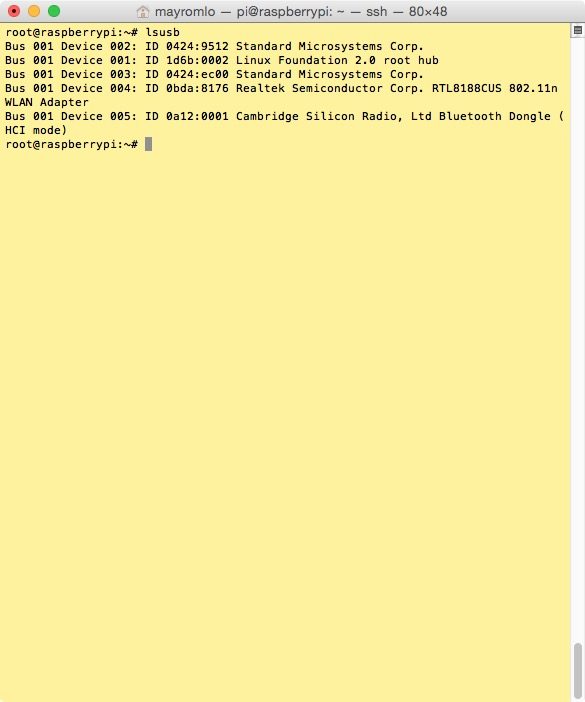
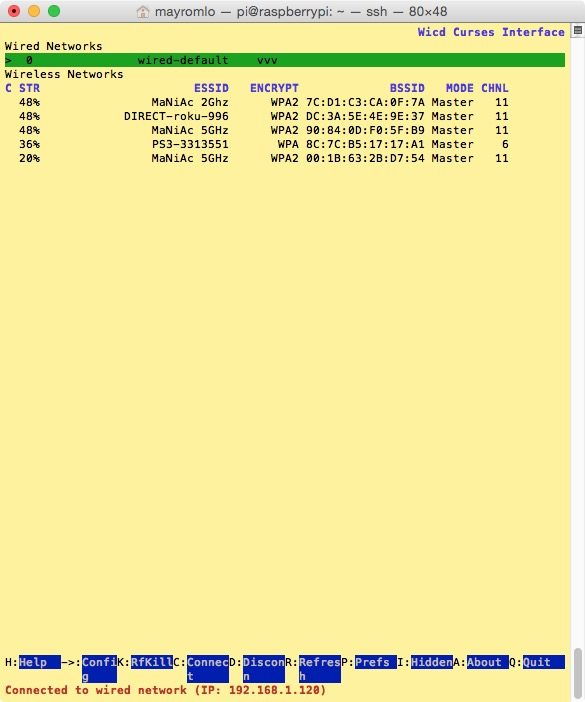
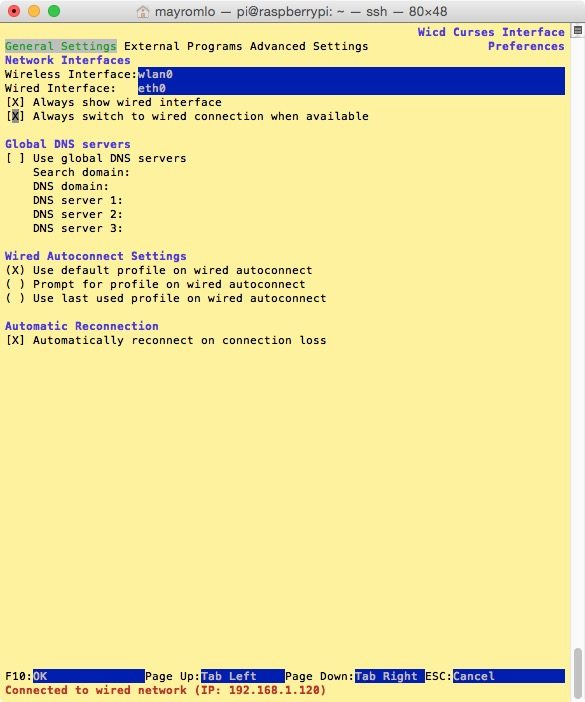
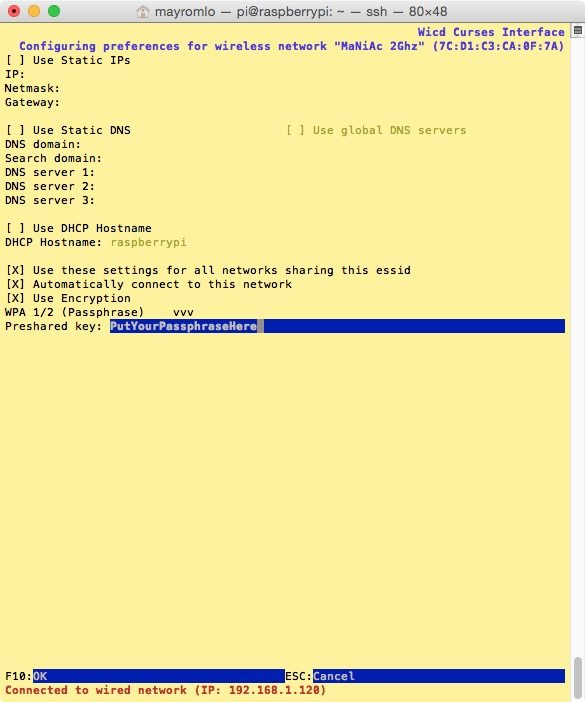
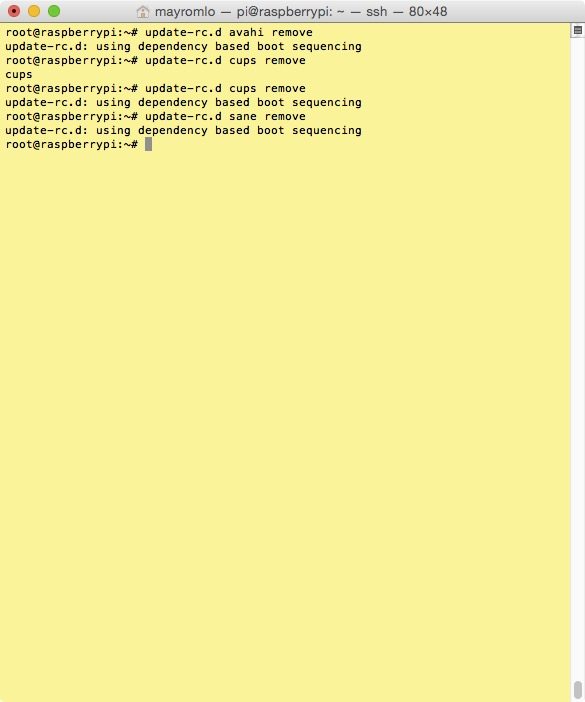
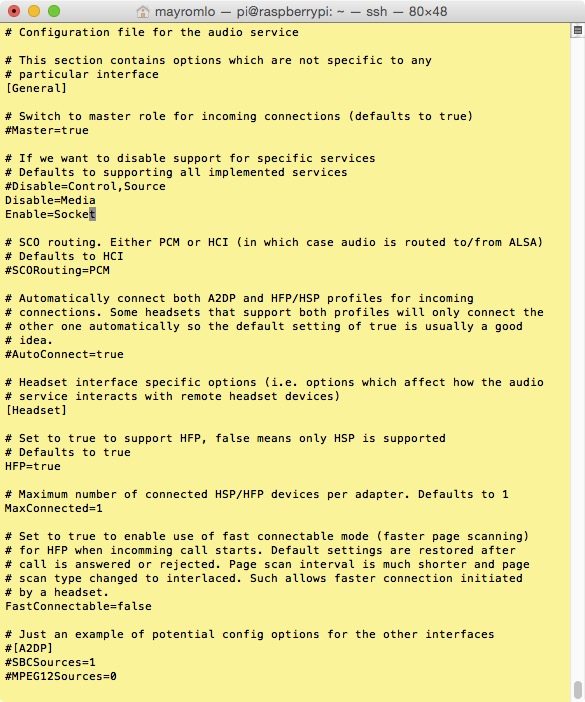
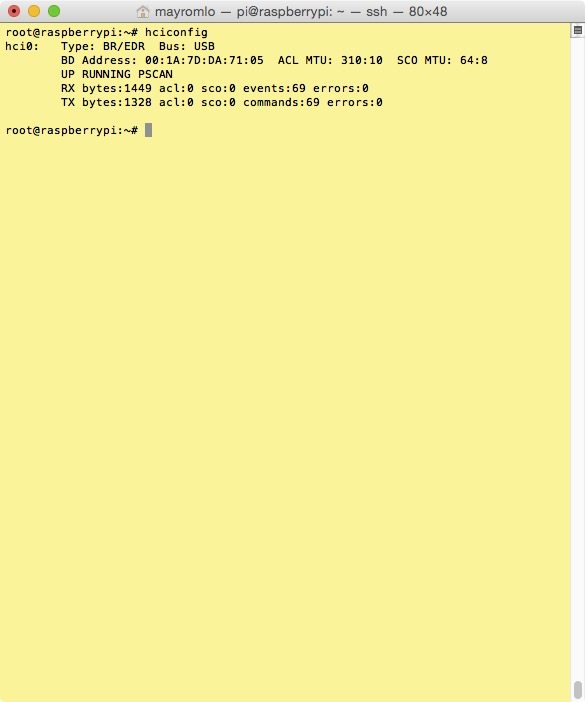
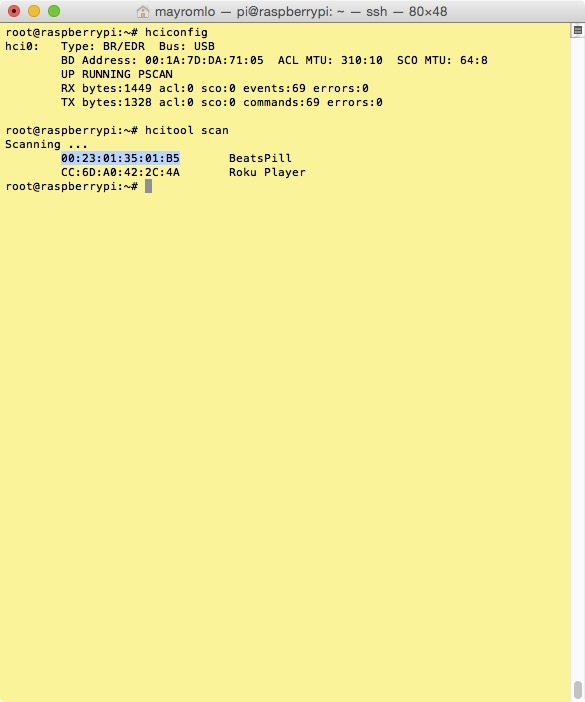
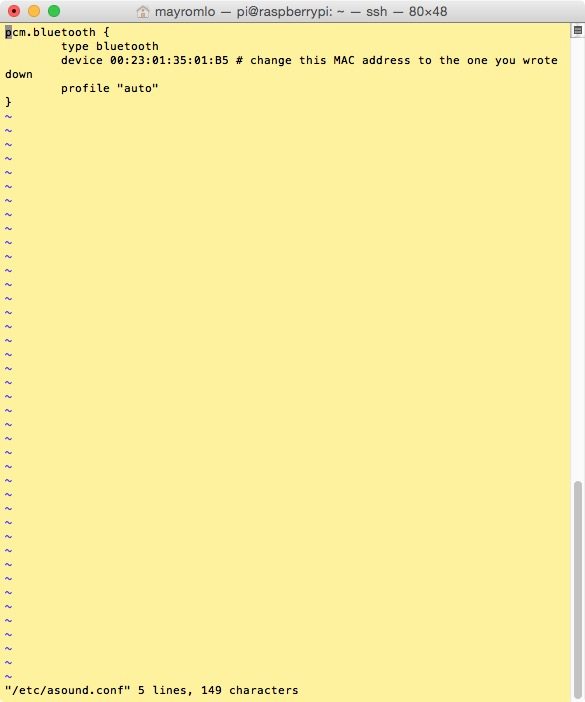
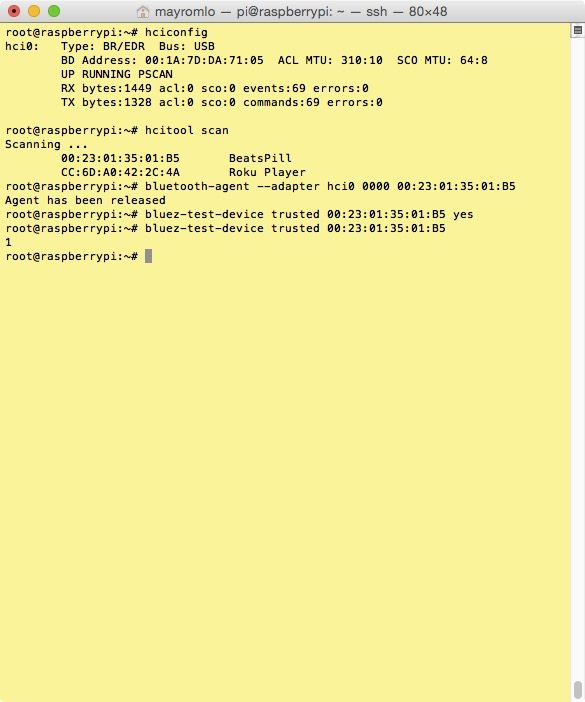
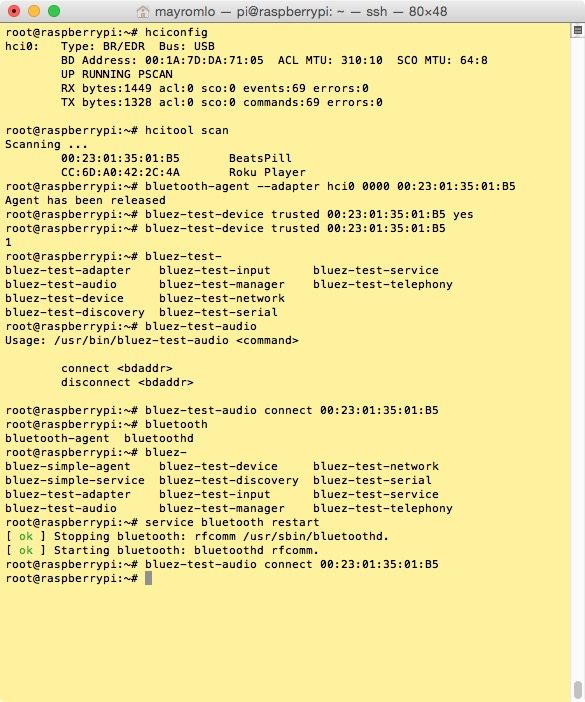

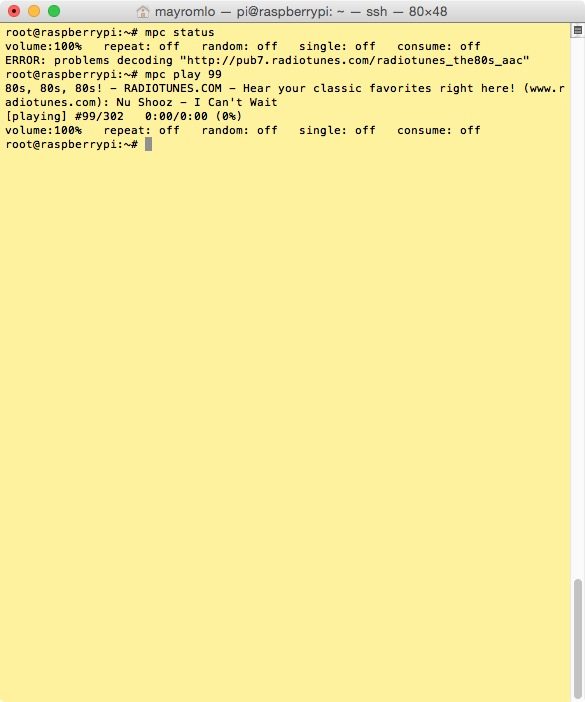
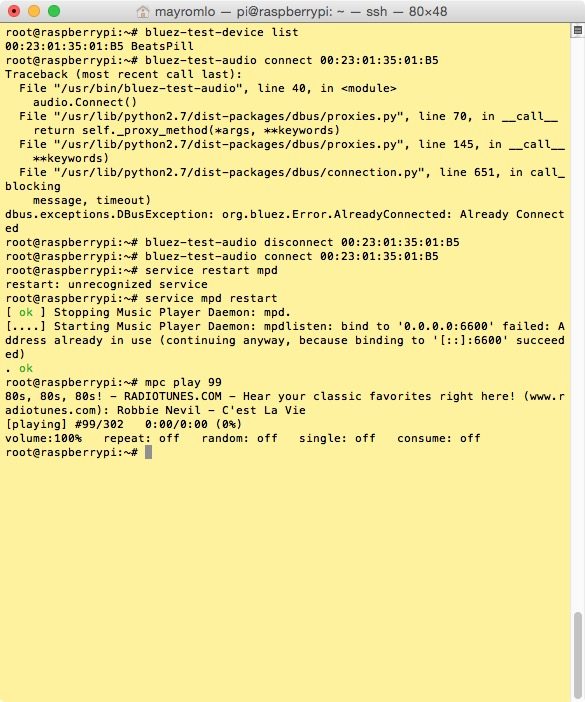
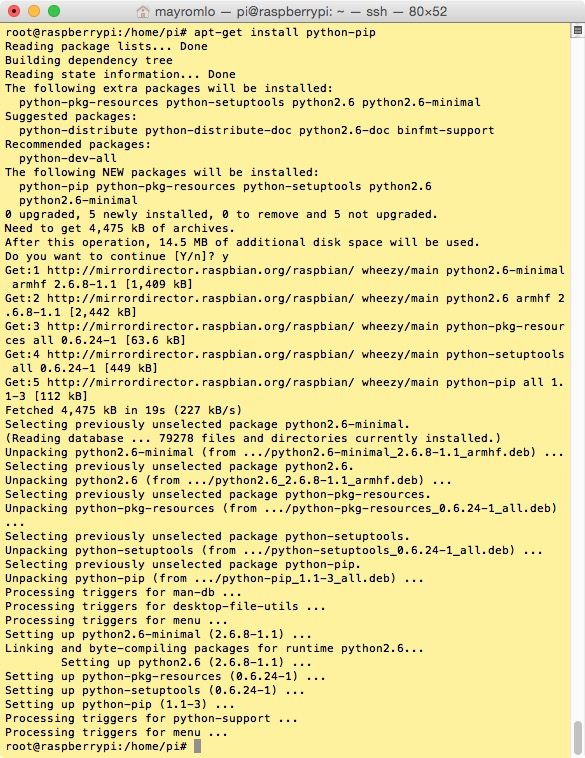
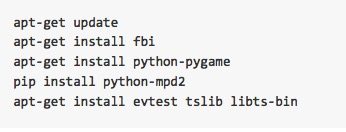

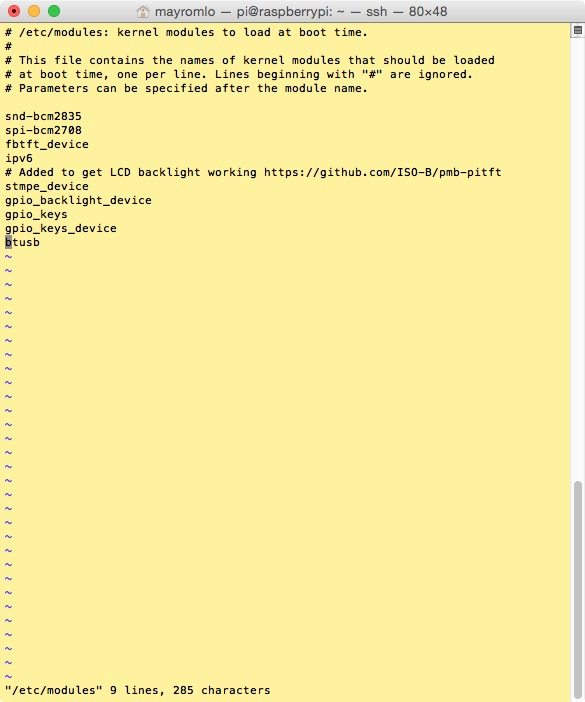
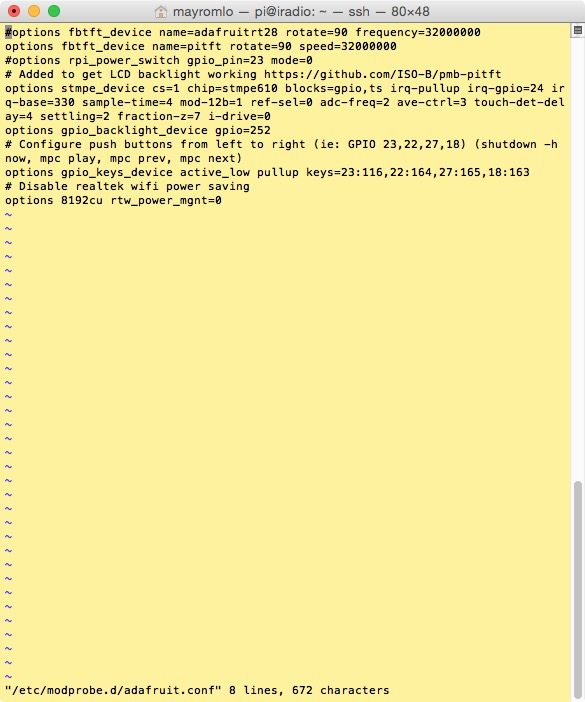
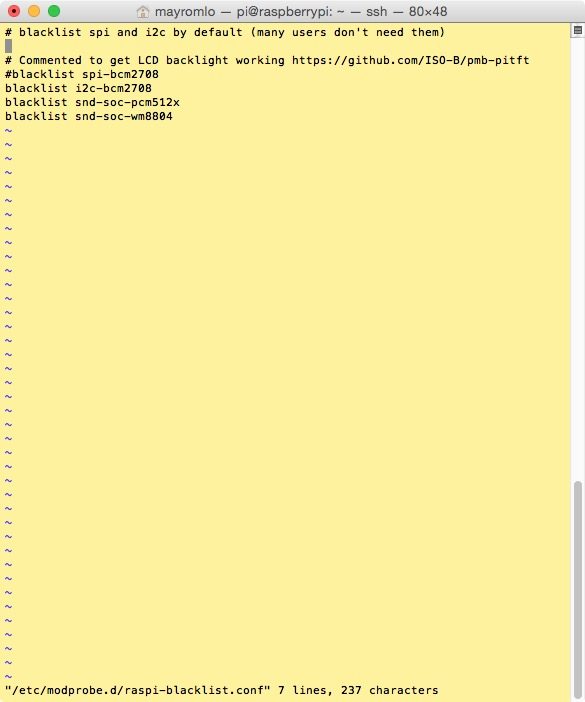
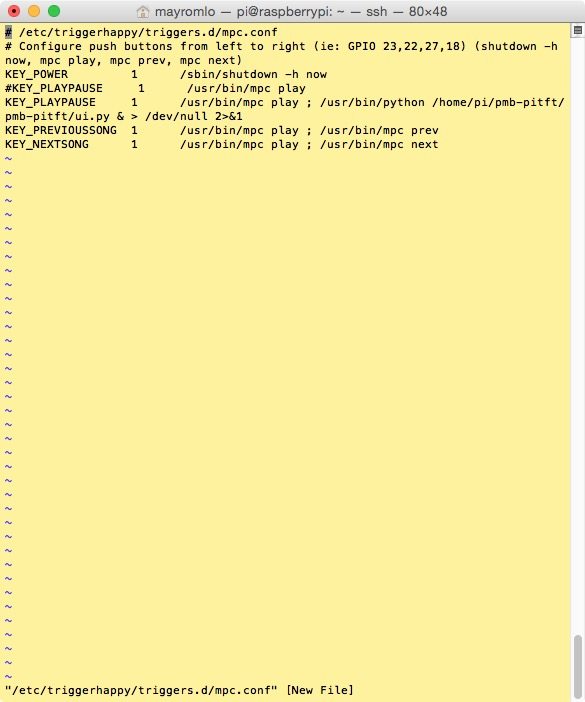
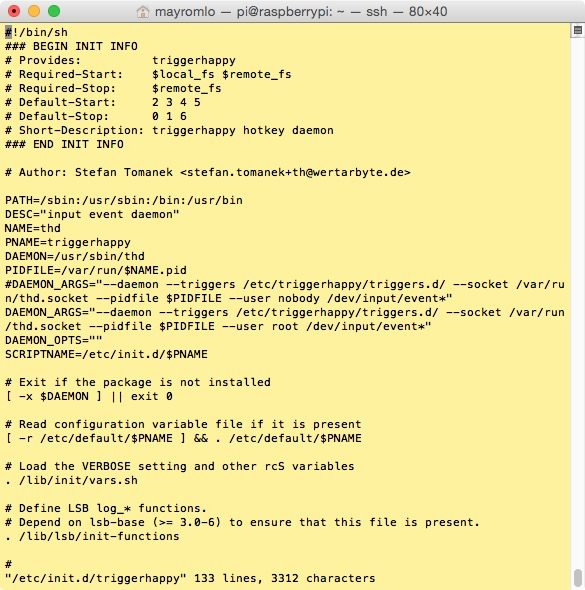
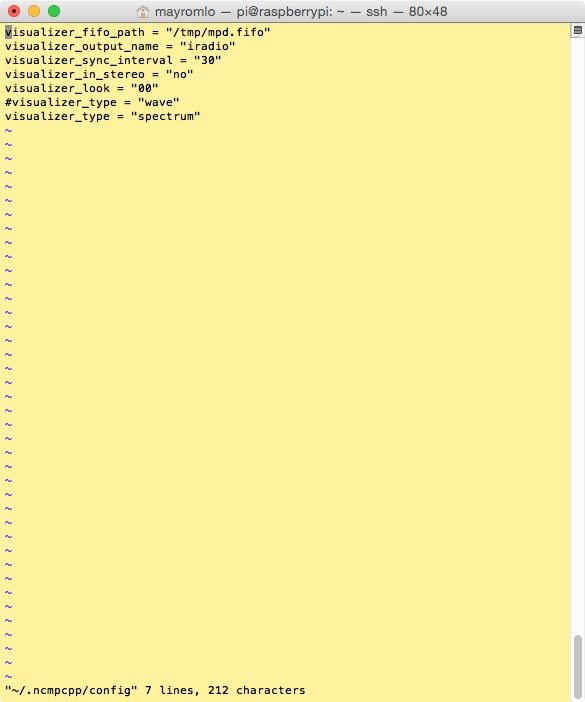
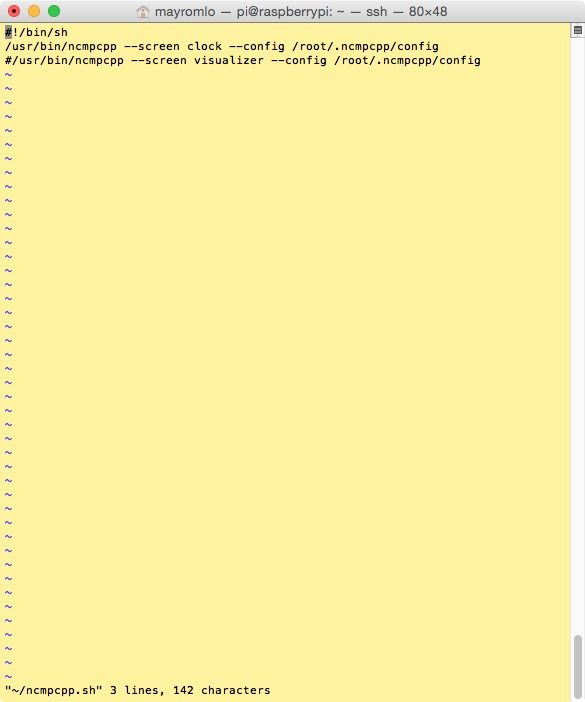
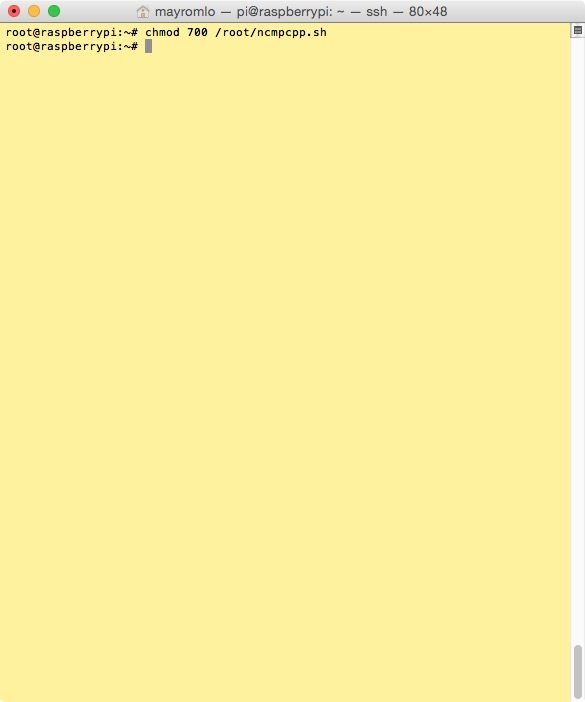
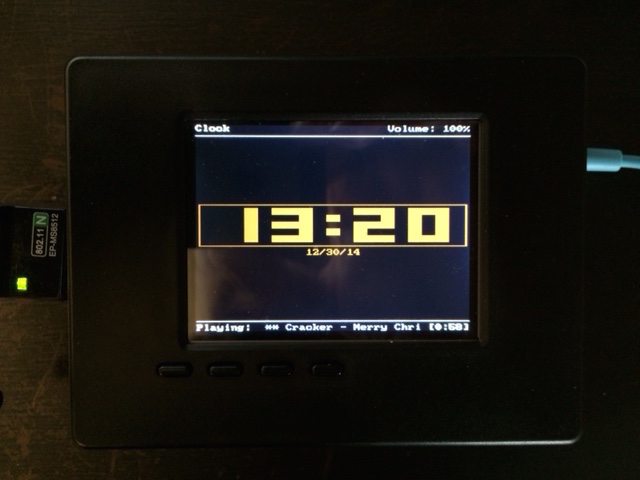
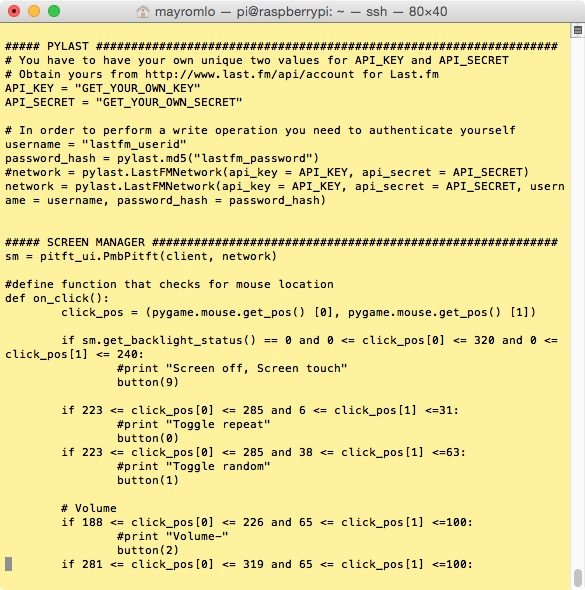
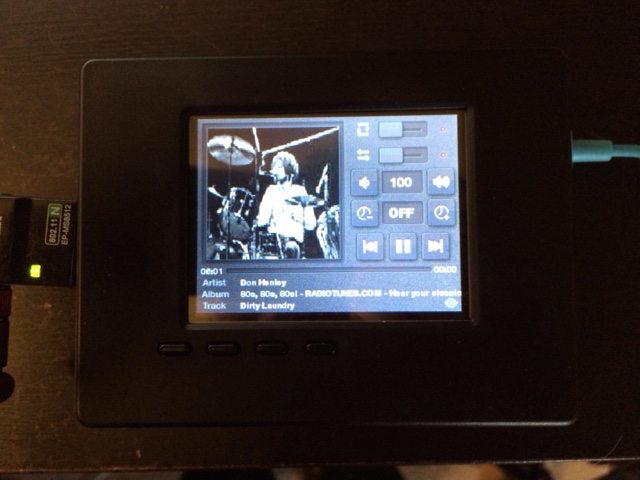
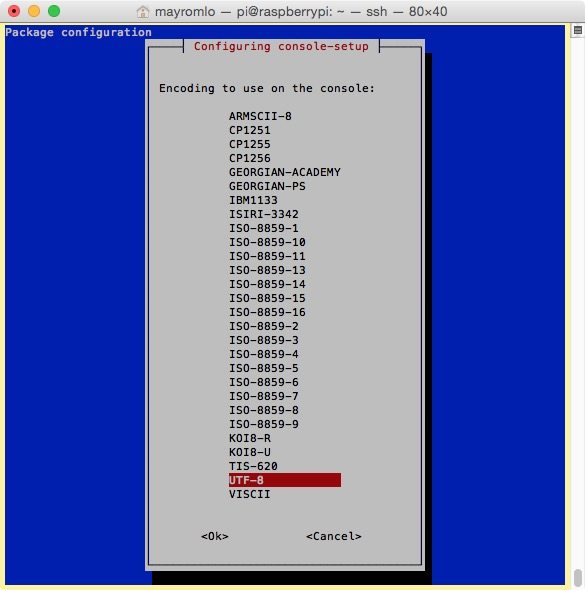
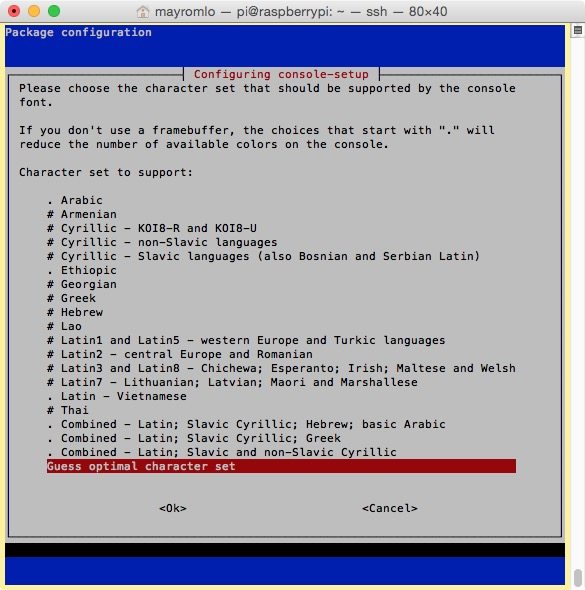
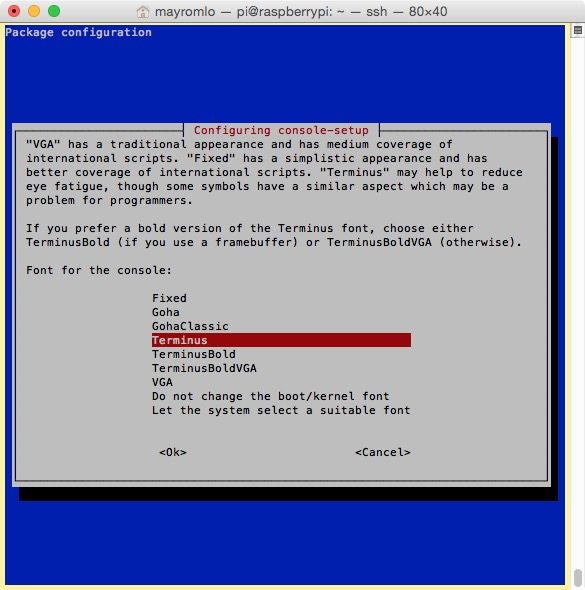
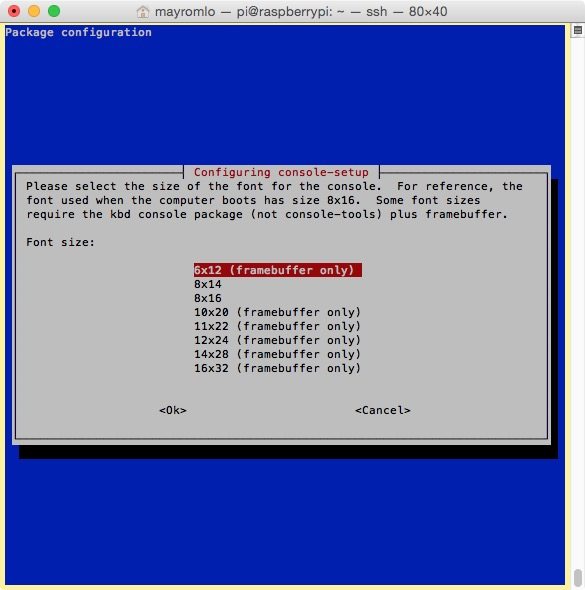
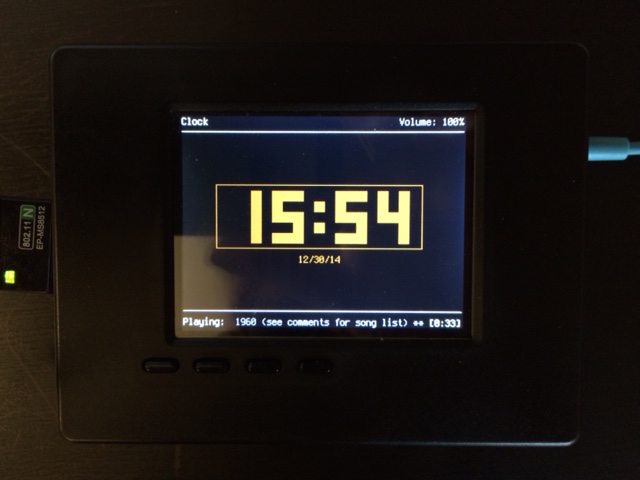
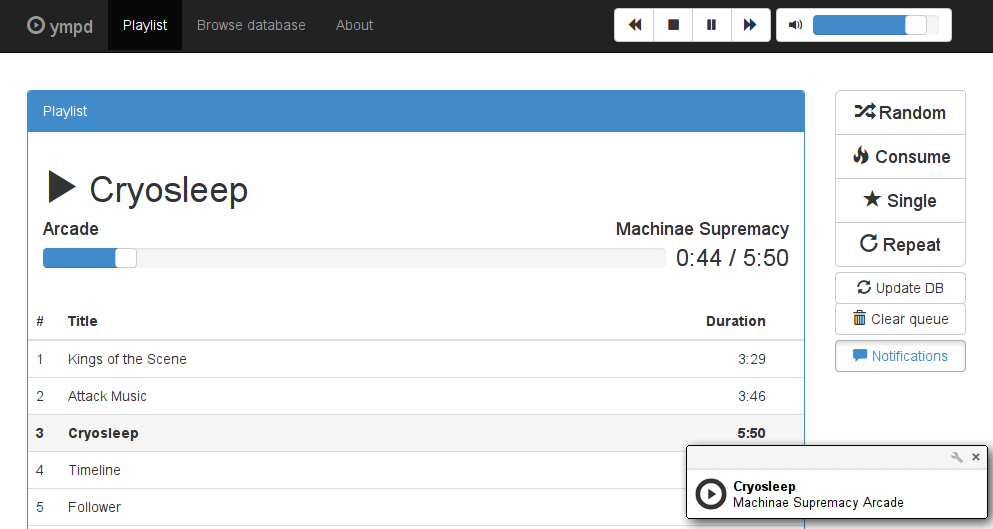
3 responses to “IRadio = Raspberry Pi + Adafruit PiTFT (with buttons) + MPD + NCMPCPP + Bluetooth BeatsPill Speaker + Custom Frame Buffer Pygame code”
https://dl.dropboxusercontent.com/u/3665206/pmb-pitft.tgz is not valid, did you do anything related to the font ?
Hi Richard,
The link should be fixed now. Please try it again. The font I found on the net somewhere. It’s in the folder inside the tar file now.
TTYL
Many
Hey Many,
This article is quite great! It was a fantastic tutorial for a very nice project. You seem to offer a lot of other great content on your blog, mostly Raspberry Pi. Thus, I was wondering if you’d like to work on a project with an Arduino or BeagleBoard?
I could provide you with a complimentary dev kit and I can share your blog on our company community site, element14.com
To introduce myself, my name is Brandon and I oversee digital outreach for Newark element14, one of the leading global distributors of electronic components. I’ve been engaging with small bloggers quite a bit (excuse the pun), trying to support their efforts and grow their communities of technology and engineering.
If you’re interested in working together, then please do let me know!
Thanks,
Brandon Duchon
Outreach Manager
Newark element14
T: +1 773 907 5401
E: bduchon@newark.com
300 South Riverside Plaza Suite 2200, Chicago, IL, 60606 USA