The “Bounce” command is really useful for those times when you’re receiving spam mail that gives you no recourse to opt-out. Usually Ads and announcements have a link to unsubscribe, but if they don’t I usually just “bounce” the mail back to the sender and that usually causes the sender to take me off their mailing list. As of the release of Lion, apple (for some reason) has decided to take that functionality and the associated button away from the Mail app. To be more precise, they’ve removed the icon and the menu option, but the function is still there, buried in the guts of mail. You can get it back by creating the following Automator Service script. Follow the instructions below:
- Open Automator application
- Create a new Service when prompted to “Choose a type for your document”
- In the right pane configure the service so that it has “No Input” for the “Service Receives” pull down and select “Mail” in the pull down next to it (see the screen shot below)
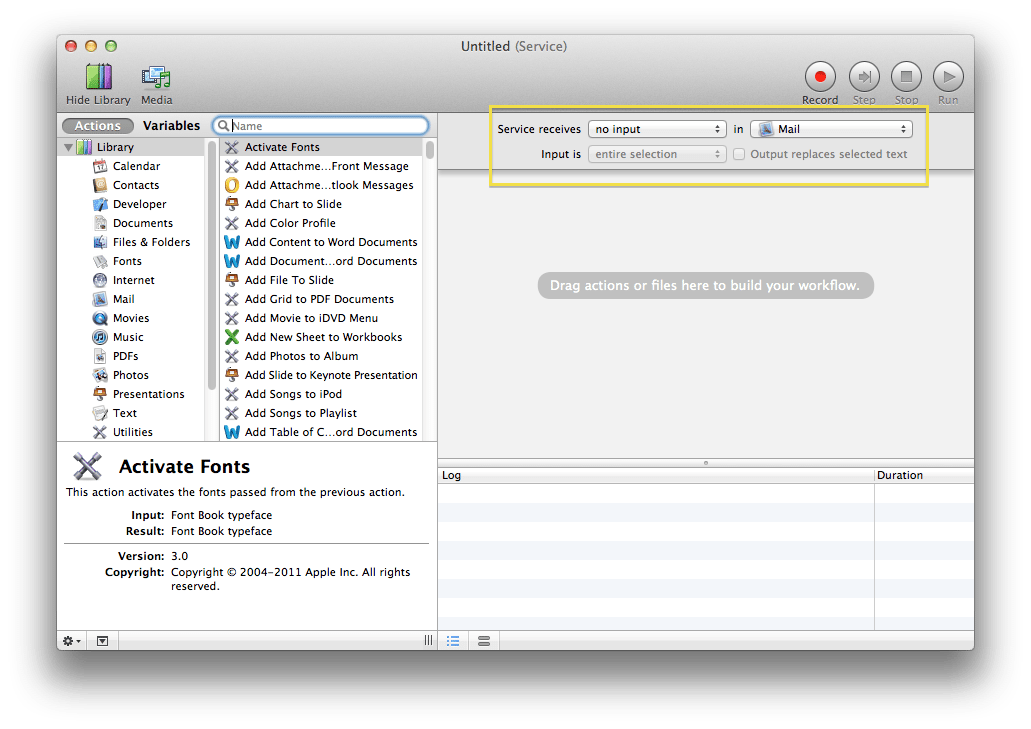
- In the Library select Mail and drag the action “Get Selected Mail Messages” into the workflow window (on the right)
- In the Library select Utilities and drag the action “Run AppleScript” (NOT the “Execute AppleScript”) into the workflow window below the “Get Selected Mail Messages” Action
- Copy the following code into the “Run AppleScript” Action window
on run {input, parameters} tell application "Mail" repeat with eachMessage in input bounce eachMessage delete eachMessage end repeat end tell end run - Your final screen should look like below
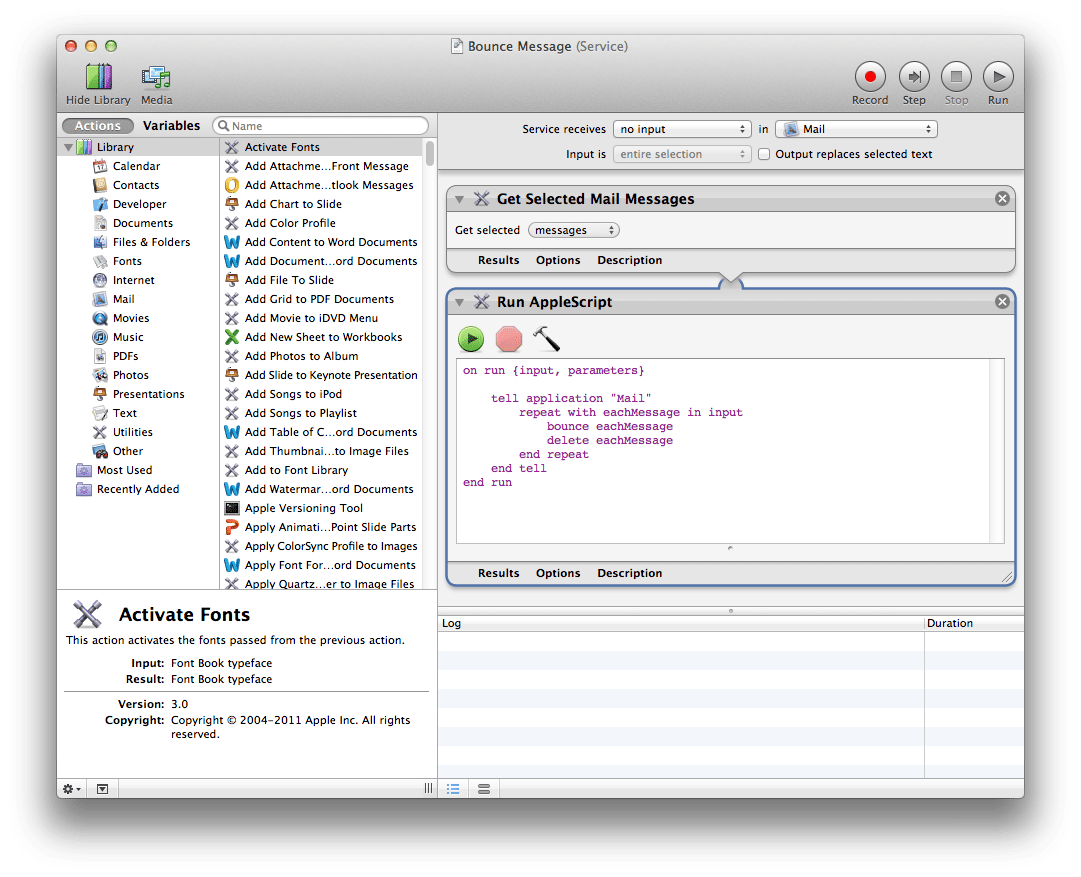
- Save the workflow with a name like “Bounce Message”. This will save the workflow in the Library folder under your home directory in a subfolder called Services (not that you need to worry about this).
Now assuming you have two email accounts setup in Mail, send a test email from one account to the other. Then in the receiving account check for the new mail, select it, go to the “Mail” menu, under “Services” and select “Bounce Message”. This should bounce your test message back to it’s original sender (your other account) and delete it from your inbox. If you want to get really fancy you can even assign a keyboard shortcut to the “Bounce Message” Service. If for some reason you need to get rid of it, just delete the file under your personal Library directory (in finder hold down option while going to the “Go” menu and select “Library”), under Services folder.
3 responses to “Get the “Bounce” command back in Mail application under OSX Lion”
Hi, I tried this tutorial of making a Bounce Mail Service for Mail (ML 10.8.5) and it doesn’t work – the mail disappears from Mail but doesn’t go back to sender.
Console message: 2013/10/18 11:10:39,355 AM com.apple.automator.xpc.workflowServiceRunner[85545]: -[AMApplicationRegistry loadDefinitionAtURL:]: No application name for definition at URL file://localhost/Library/Automator/Office.definition/
2013/10/18 11:10:39,355 AM com.apple.automator.xpc.workflowServiceRunner[85545]: -[AMApplicationRegistry _loadDefinitionsAtURLS:]: Failed to load definition at URL file://localhost/Library/Automator/Office.definition/
Can this be fixed at all? Thanks
I, too, would like this function to work, but it moves the offending message to the Trash folder without sending it back to its originator. Is a fix possible?
Thanks!
I, too, would love to have this work properly, but while it moves the offending message to the Trash mailbox, it does not return it to its originator. Can this be fixed?
Thanks!