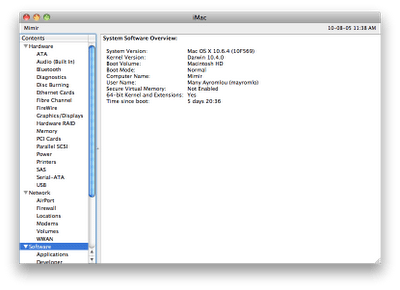You all probably know about the trick with holding down 6 and 4 keys on your keyboard to force OSX 10.6 to boot using the 64-bit kernel. What you might not know is that it’s temporary and the next time you reboot, you’re back to using the 32 bit kernel. Now I can’t guarantee that your machine will not catch fire and blow up (just kidding)…..but if you know what you’re doing and want to have 64-bit kernel goodness all the time you can do the following:sudo vi /Library/Preferences/SystemConfiguration/com.apple.Boot.plistModify the file to make it look like this:<?xml version="1.0" encoding="UTF-8"?>basically add “arch=x86_64” (without the quotes) to the line that reads
<!DOCTYPE plist PUBLIC "-//Apple Computer//DTD PLIST 1.0//EN" "http://www.apple.com/DTDs/PropertyList-1.0.dtd">
<plist version="1.0">
<dict>
<key>Kernel</key>
<string>mach_kernel</string>
<key>Kernel Flags</key>
<string>arch=x86_64</string>
</dict>
</plist><string></string>
That’s it….reboot and enjoy Full 64-bitness….to undo this (if something breaks), edit the file and make it look like this:<?xml version="1.0" encoding="UTF-8"?>Save and reboot and you’re back to stock Snow Leopard. The way you check for this — running 32 or 64-bit kernel and extensions — is to run System Profiler (Apple Menu/About This Mac/More Info…) and check the software tab. If you’re in 64-bit mode you’ll find “yes” as the value of “64-bit Kernel and Extensions” entry.
<!DOCTYPE plist PUBLIC "-//Apple Computer//DTD PLIST 1.0//EN" "http://www.apple.com/DTDs/PropertyList-1.0.dtd">
<plist version="1.0">
<dict>
<key>Kernel</key>
<string>mach_kernel</string>
<key>Kernel Flags</key>
<string></string>
</dict>
</plist>