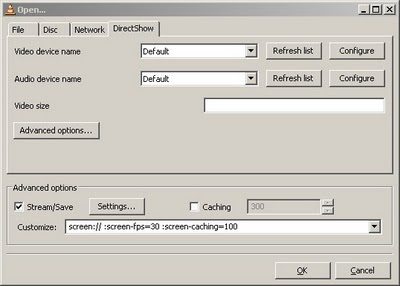
2) On that same screen Click on the Settings… button beside Stream/Save and you’ll see the following screen. Make sure it’s configured this way if you want to do the streaming through HTTP protocol. Audio Codec does not need to be checked, since there is no audio, I just put it in as habit. Note the Address field is the IP address of the same machine (the server in this case), which is 192.168.1.1. This can be a bit confusing.
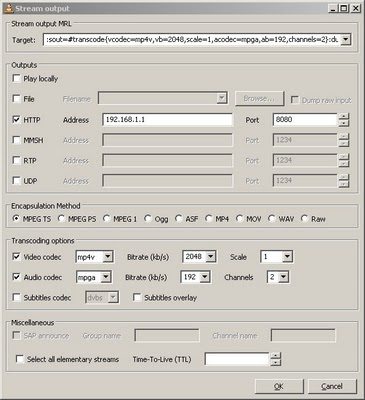 3) Press Okay twice and your VLC server is up and running serving your desktop to whoever wants to watch (Note: This WILL slow down your server machine considerably).
3) Press Okay twice and your VLC server is up and running serving your desktop to whoever wants to watch (Note: This WILL slow down your server machine considerably).
4) Go to your client machine (192.168.1.2 in our case), run VLC and go to File/Open Network menu option and fill it in as follows. Note that we’re connecting to our server at 192.168.1.1 now.
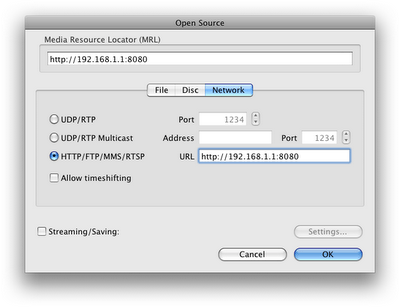 5) Press okay and you should see the stream from your server now…..DONE!!
5) Press okay and you should see the stream from your server now…..DONE!!
14 responses to “Stream your Linux/Mac/Windows Desktop as video using VLC (Part II)”
Thank you!
Working like a charm! :)
Excellent, glad it worked out for you…..
TTYL
Many
i have problems to get it worked.
if i do the same as you, i dont see my desktop in the vlc player (on the server) is this normal ?
Hi Anonymous,
You’ve given me very little information to work with….
– What OS is the encoder running on.
– What OS is the viewer running on.
– What is the specs for the encode machine
– What screen size is the encode machine using
Anyways, You will not see the encoder machine encoding…..you have to use another machine and go to that address to see the output.
Hey Many thx for your answer,
here are my sttings:
– What OS is the encoder running on.
–> vista
– What OS is the viewer running on.
–> xp pro sp2
– What is the specs for the encode machine
– What screen size is the encode machine using
–> 1440×900
“Anyways, You will not see the encoder machine encoding…..you have to use another machine and go to that address to see the output.”
but!
After a “short” time, i got my desktop on the encoder machine, and i saw the dekstop (potput) on the other machine.
And the quality was very bad.
The encode machie is an overclocked q6600 4gb ram 150 gb wd raptor 2x 8800 gts 512.
Thx for your help
Hey Anonymous,
I’m glad you “sorta” got it working. I’ve noticed that mp4 encoding in the latest VLC (version g or h or whatever) is kinda CPU hungry. I just ran some of the streaming examples from nerdlogger on a “oldish” 2.4 Ghz P4 machine and it was nailing the CPU……wonder why…….I had the old c version running on a dual 800 Mhz (not that the dualness matters) and it was running very decent (comparatively). This is really bizzare….I guess you might have to wait for 0.90 or maybe try an older version……Not sure how you get an older one though…..AND BE CAREFUL THE OLDER ONES HAD A HUGE SECURITY WHOLE (BASICALLY EVERYTHING BEFORE REVISION D I THINK)…….Sorry didn’t mean to shout…..just trying to get your attention if you do decide to try the older one, just make sure you isolate it (don’t use it to run anything else). Let me know if the older version speeds things up a bit.
Your machine SHOULD BE MORE than capable of doing the work. Also check the network, some routers/switches fall apart under constant load……maybe try to connect the machine together directly using a piece of ethernet and assign them manual IP addresses (I know I’m reaching for straws here)……….
Can’t really think of anything else…….good luck :-)
TTYL
Many
thy many, trying it l8er.
another Question,
in Step 2 i have to activate “play locally” or i cant see the output on the Viewer System. And thats also why i see the output on the Encoder system.
thy for help
Hi Anonymous,
I’ve just tried this with the latest version and (atleast in my case) it works fine as outlined (ie: play locally is not checked). I don’t see playback locally on the encoder, the viewer machine takes about 2-3 seconds to kick in, but once it does it keeps on going.
Not sure what the problem is in your case……is it an issue with video playing locally (other than chewing up CPU cycles)?
Hope you figure it out soon…..
TTYL
Many
Thank you many,
it works now without “play locollay”.
But the quality is very bad, i think 2048 kbits are enough also the network connection with 1gbit. Perhaps vlc is the reason ?!
hi adi, thanks for the posts, they're really useful, however i am trying to get this work by using macs on both sides. i see that you're using the directshow option on the windows box for streaming the desktop. i there a way to accomplish that on mac os x? what i tried to do was file->open in vlc and enter screen:// to the file field. i was expecting to get my own desktop displayed on the same computer but all i see is garbage: random looking blue-white lines! so i havent even gotten to the http part and i would really appreciate it if you could let me know if you encountered any compatibility issues for macs or if i'm doing somethng wrong. thnx again!
ops, i meant many, not adi! sorry! =)
Hi Ali,
Nope, I don’t think there is a way of doing this under OSX. Atleast I have not been able to figure it out. I would love to find out if/how this is possible though :-)
TTYL
Many
[…] Aber nicht immer ist es nötig vollen Zugriff auf einen anderen Rechner zu haben. Manchmal reicht es wenn der Desktopinhalt nur an einem anderen Rechner zu sehen ist, aber keine Interaktionen möglich sind. Dann kann der Inhalt gestreamt werden: zum Beispiel mit VLC oder ffmpeg. Stream your Desktop using ffmpeg Stream your Desktop as video using VLC – Teil 1 (Commandline) und Teil 2 (GUI) […]